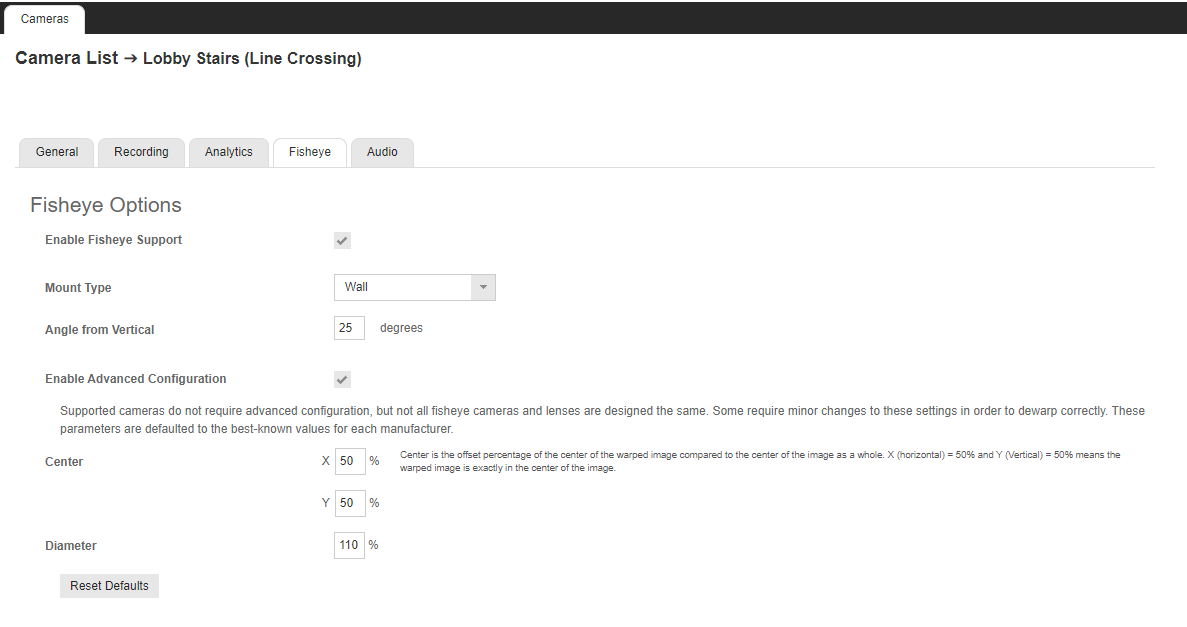360° View in Command Station Desktop Client
360 View in Live and Search
In both Live or Search views, right click on a camera to select 360° View Mode. This will give you the option to pick one of the following options: Interactive, 360° Panorama, 2 X 180° Panorama, and No Dewarp.

Interactive is one of the most powerful options for dewarping a fisheye camera in Command Station. Interactive mode will enable what's referred to as Interactive PTZ, and you'll be able to move around the dewarped video similar to how you would adjust a PTZ camera. A benefit to using Interactive PTZ with a fisheye camera through Command Station is that even if you have the live view set up to focus on one particular area, it's still recording the full fisheye view and can be viewed later through the Search function.
Below are two examples of the same frame from paused video using Interactive mode. You can see a dewarped picture of two different angles from the same time by clicking and dragging your mouse.

360° Panorama will take the fisheye video and display it as if the lens was in the center of the area of focus and spun in a circle. This option can be very useful if your primary focus is what's on the edge of the fisheye view as it will display that video clearly for the full 360° degrees in a singular channel on Command Station.
2 x 180° Panorama is similar to 360° Panorama. Some may find searching for where an event happened in relation to the camera easier in 2 x 180° Panorama compared to the 360° Panorama.
Here are two examples of the same footage dewarped using the 360° Panorama option and the 2x180° Panorama option:

No Dewarp does exactly as it sounds, and does not dewarp the picture at all. This still allows you to zoom in with your scroll wheel and move the picture around by clicking and dragging like the 360° Panorama and 2x180° Panorama options.
Here is an example of a fisheye camera without any 360° View options selected:

All of these 360° View options can be performed through Live and Search.