Live and Search in Command Station
Live and Search allows you to simultaneously search through saved video while monitoring live cameras. The live grid remains on the Viewing Pane while a Playback display with its own Search Bar appears on the right.
NOTE: Live and Search in Command Station is not currently compatible with Live and Search in the Cloud Video Player.
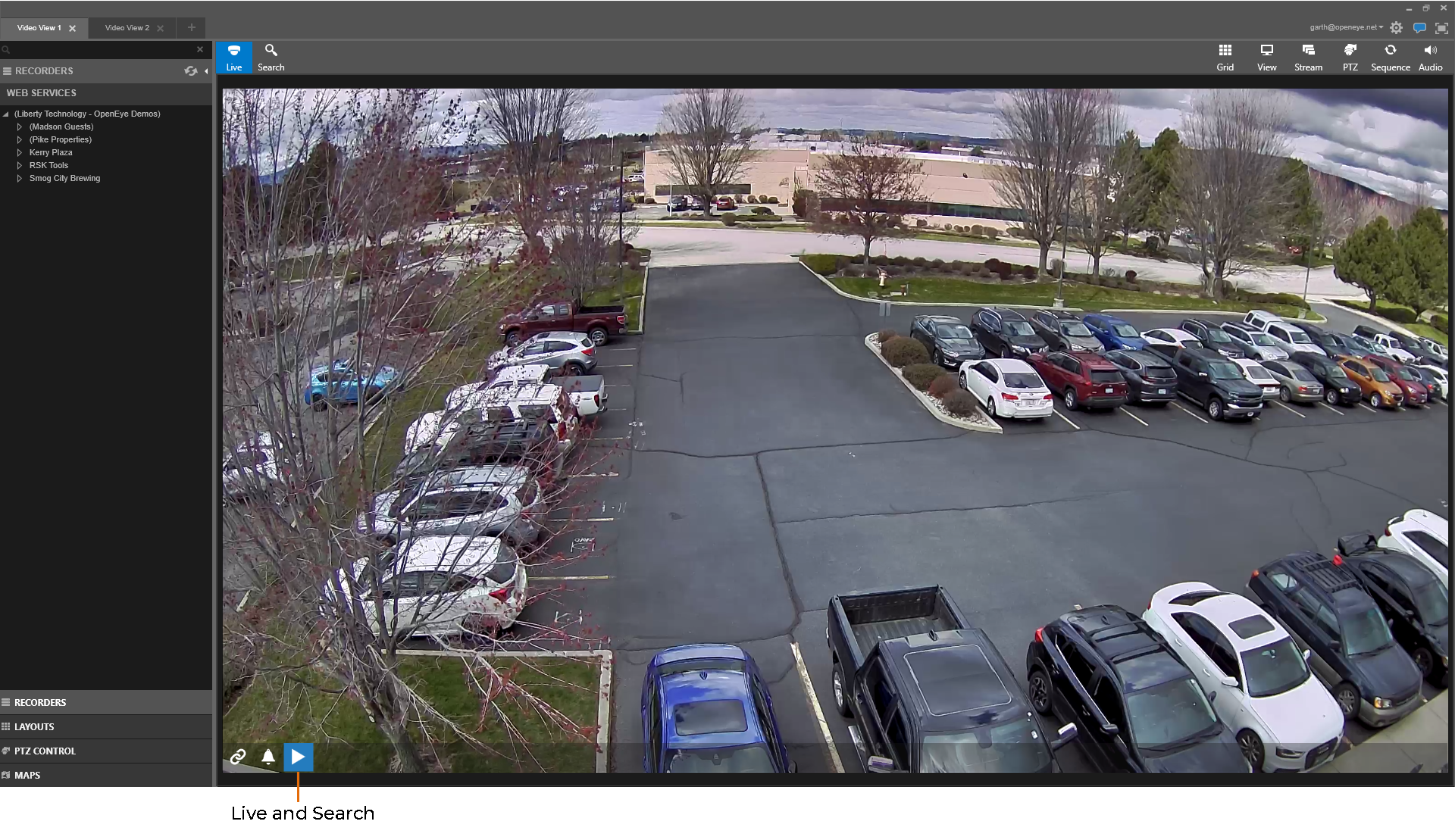
Active Live and Search
- Hover at the bottom of the Viewing Pane you wish to search.
- Click the play button
-OR-
Click the mouse wheel to display Playback
-OR-
Right click on a camera in the viewing pane and choose Live and Search
- Selecting another Viewing Pane will change the cameras displayed in Playback.
-OR-
Drag a camera from the device list or displayed in the grid to the Playback display.
NOTE: Right-click on a recorder name or camera name in the device list to manage devices.
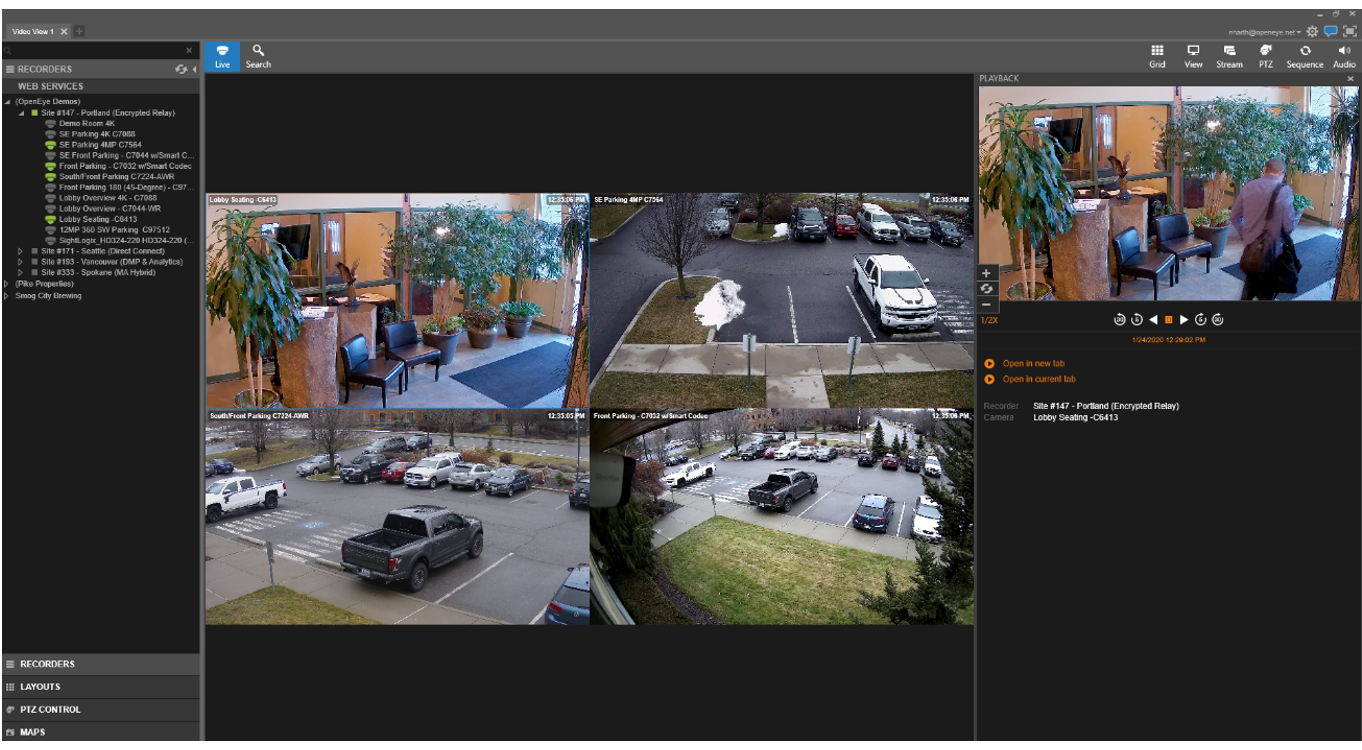
When a camera is chosen for Live and Search, Playback video will automatically begin playing. Default Playback video time is set for 30 seconds previous to live video. Using controls to jump back or forward 5 or 30 seconds will play video directly from the recorder without pausing in the Playback screen.
The Playback screen can be expanded by dragging the border between the Live grid and the Playback screen. The display and controls will scale together when expanded.
Playback
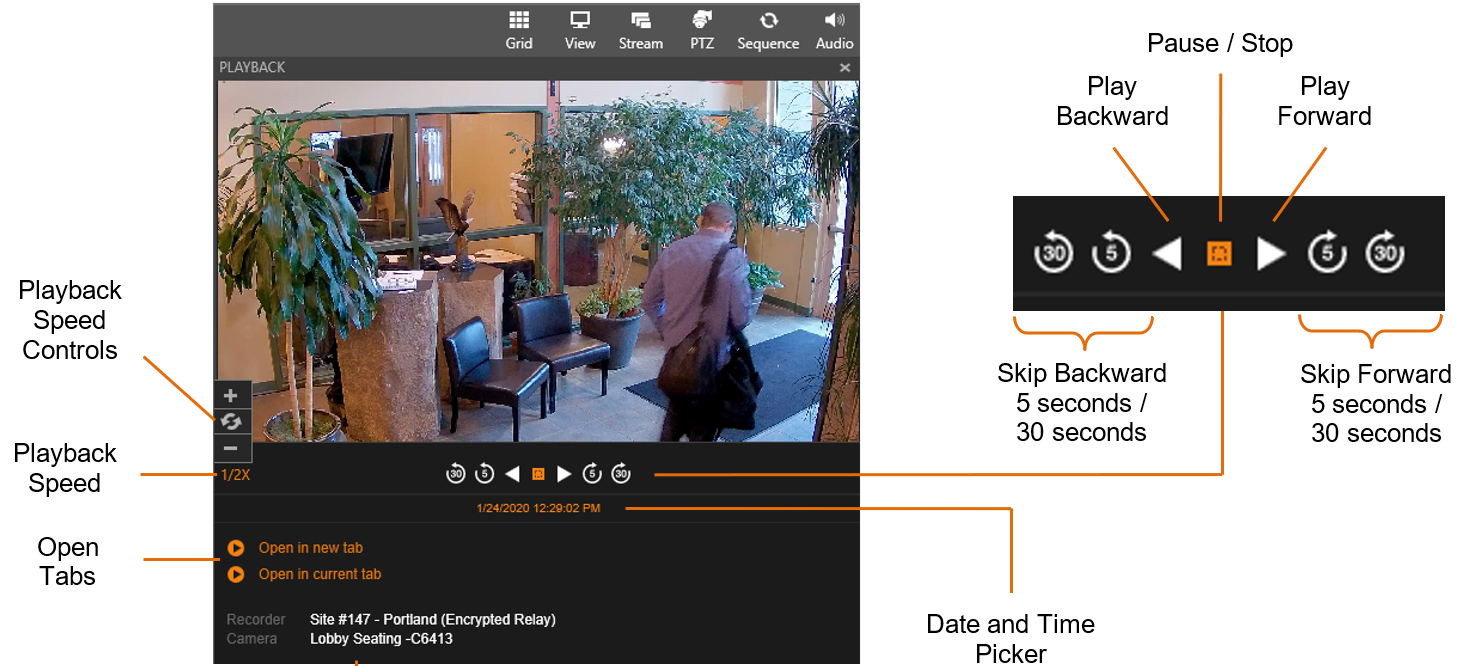
Pause / Stop – Pause or Stop the video playback.
Skip Backward – Move the recorded video backward in 5 or 30 second intervals.
Play Backward – Play recorded video backward.
Play Forward – Play recorded video forward.
Skip Forward – Move the recorded video forward in 5 or 30 second intervals.
Playback Speed – Click to control the speed of video playback.
![]()
Double Speed of Playback

Playback at 1X
 Halve Speed of Playback
Halve Speed of Playback
Open Tabs – Open Playback in Full Viewing Pane.
Open in New Tab – Open Playback in a New Search Tab separate from the current Live Tab.
Open in Current Tab – Open Playback in a New Search Tab that replaces the current Live Tab.
Recorder / Camera – Displays Playback Recorder and Camera names.
