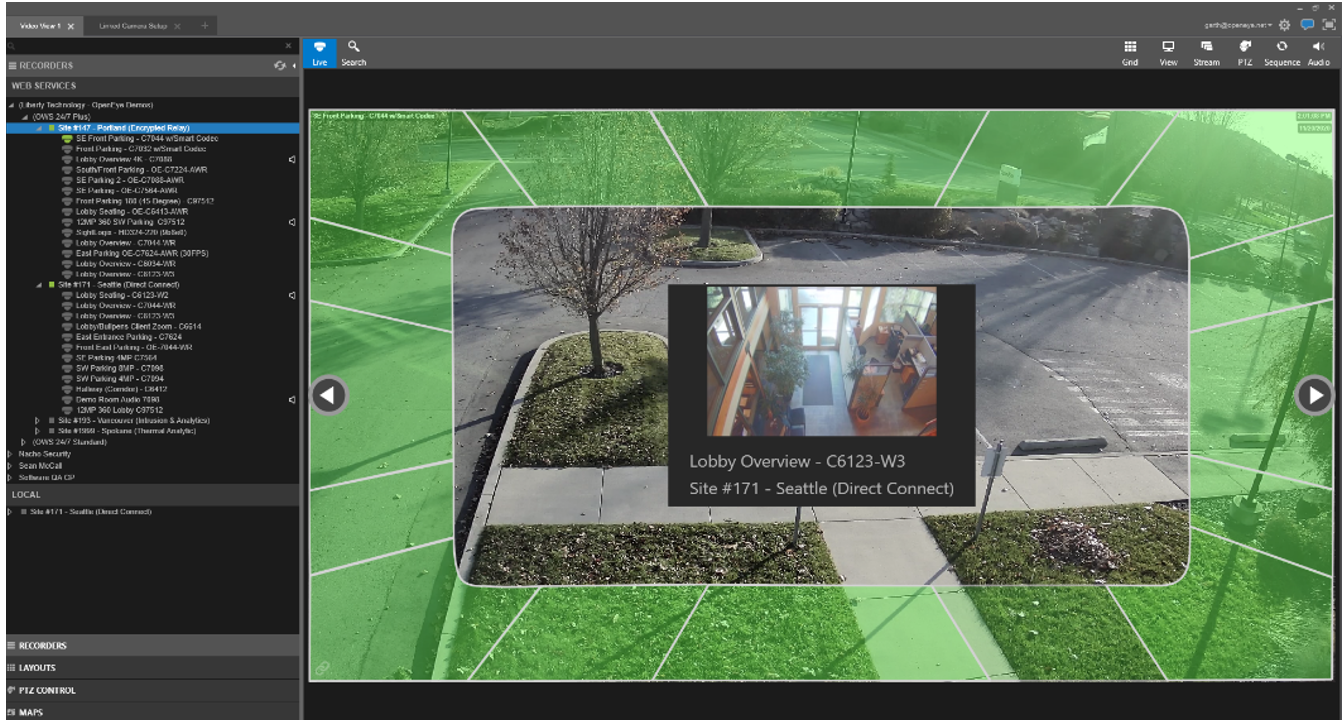Enable Linked Cameras in Live
-
In the live grid, select Enable Camera Link by right clicking in the primary camera and selecting Enable / Disable Linked Camera or by selecting the Enable Camera Link icon
 in the camera overlay menu.
in the camera overlay menu. -
Linked cameras will highlight when the mouse is moved around the perimeter of the primary camera.
-
Click a highlighted area to replace the primary camera with the linked camera in the viewing pane.
-
To exit Linked Camera, click the Camera Link icon in the overlay menu or select Enable / Disable Linked Camera from the right-click menu.