Benefits of Enabling GPU Decoding in Command Station
GPU decoding, otherwise known as hardware decoding, allows you to re-assign the CPU-intensive task of decoding video to your GPU rather than having your CPU handle the job. By enabling GPU decoding you can lower your CPU usage, freeing up resources for other applications and tasks. GPU decoding can also help lower-powered computers to play high-resolution video more smoothly when they would otherwise struggle.
By manually specifying the number of channels decoded by the GPU you have the control to balance video decoding how you see fit. The larger the number of channels your GPU decodes, the less CPU usage will be required. You can have your GPU decode up to 81 channels.
NOTE: It is recommended to use a dedicated graphics card for enabling GPU Decoding. If you enable GPU Decoding in Command Station with an integrated graphics adapter, you may experience performance issues.
How to enable GPU Decoding in Command Station
NOTE: You need setup-level privileges to enable GPU Decoding or to access the General Settings.
- Within Command Station, navigate to the setup icon.
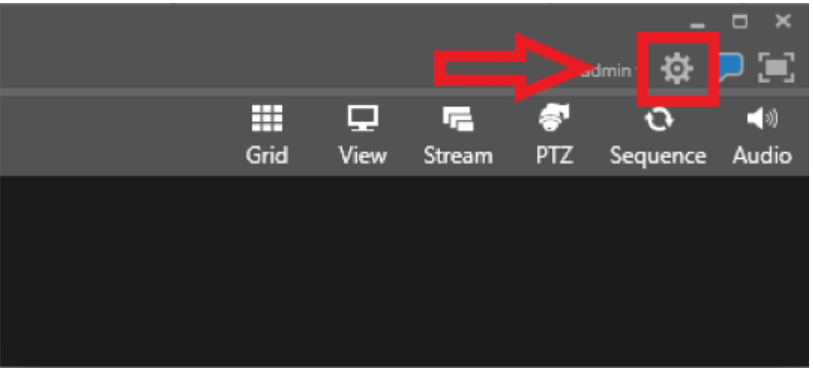
- Navigate to General Settings.
- Check Enable GPU Decoding and set the number of channels that is needed to be decoded by the GPU.

- Click Save and then OK to allow the software to restart.
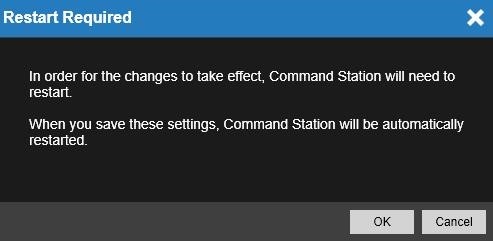
- When Command Station starts back up you will be decoding the number of channels you specified with your GPU instead of your CPU.
