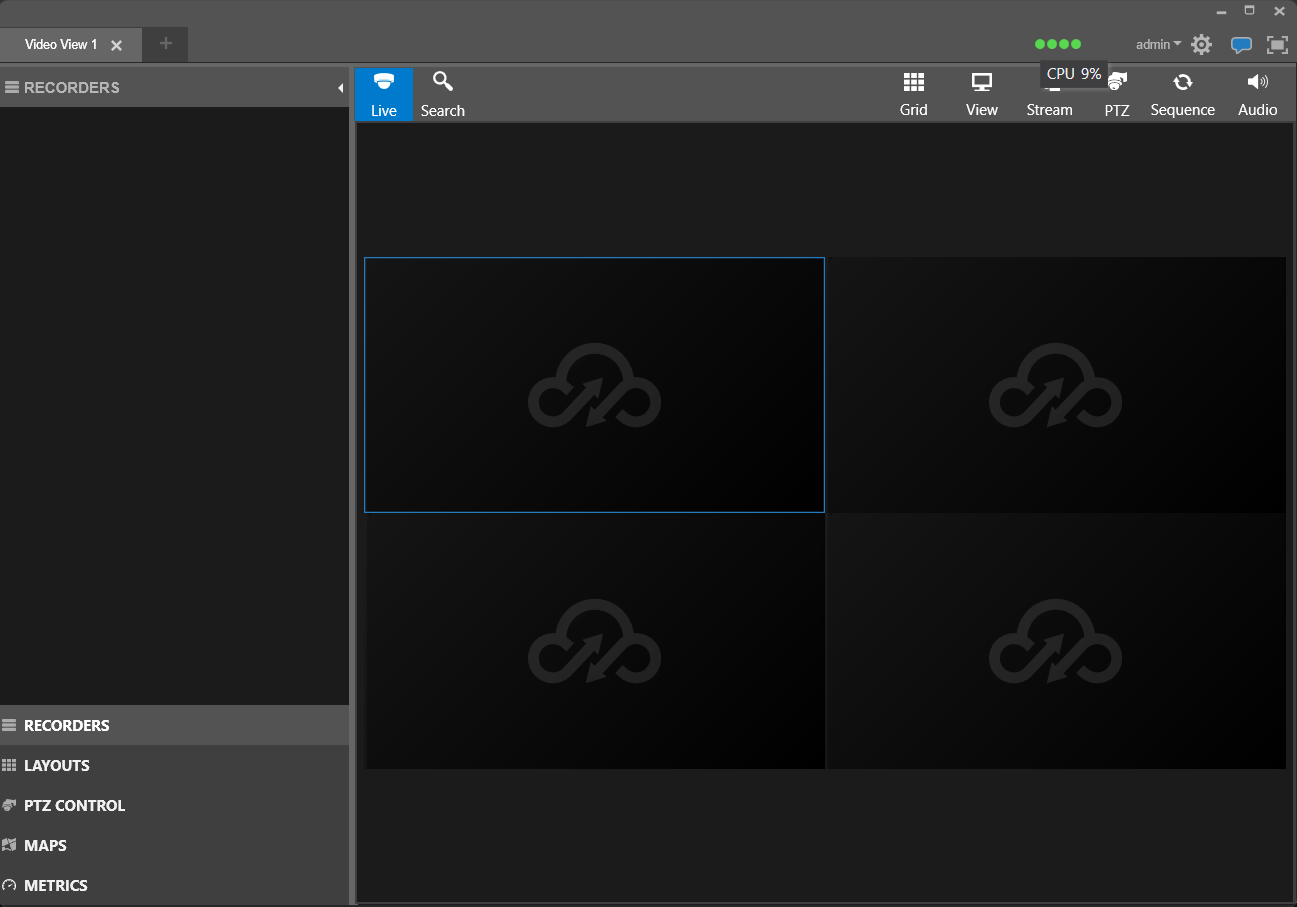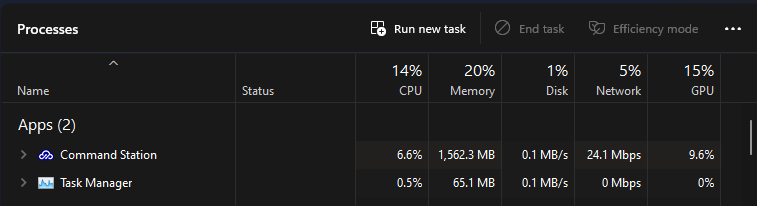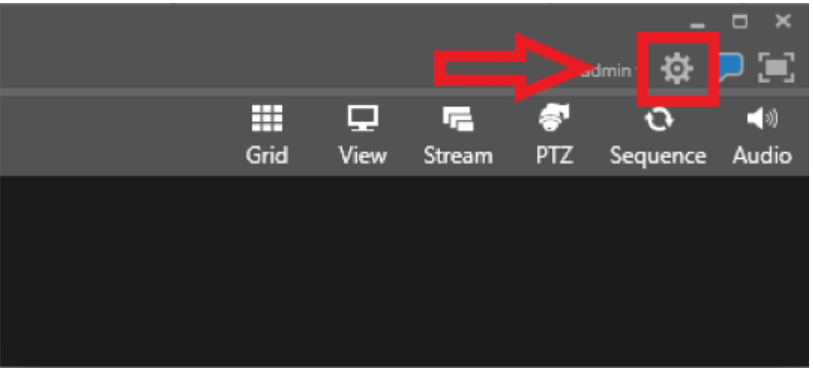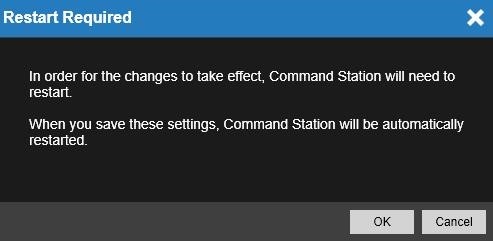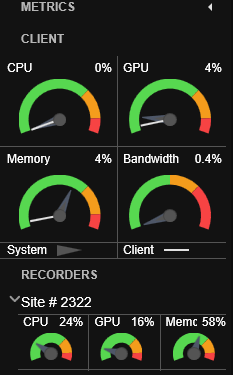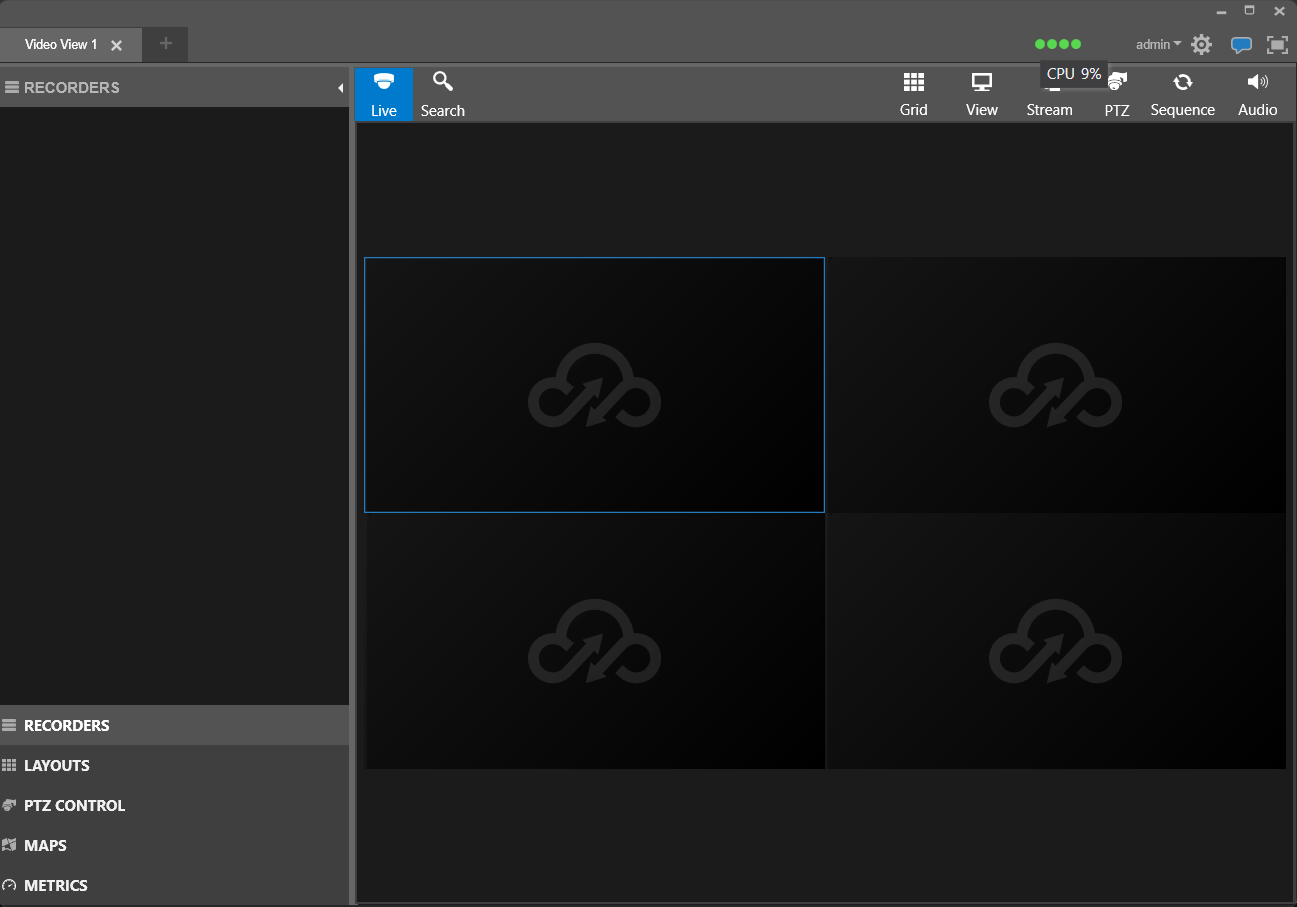Command Station Best Practices
- Last updated
-
-
Save as PDF
Here are the OpenEye recommended best practices for frequent Command Station Desktop Client users:
- Exit Command Station software when not in use at the end of the day or shift.
- If Command Station is not performing as expected, reboot the system first.
- Set and verify Channels decoded by the GPU (1-81) to help video play smoothly and at a higher frame rate.
Set GPU Channels
NOTE: You need setup-level privileges to enable GPU Decoding or to access the General Settings.
- Within Command Station, navigate to the setup icon.
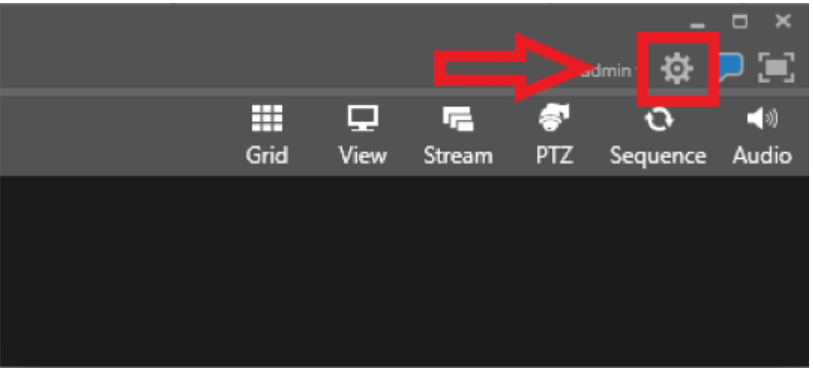
- Navigate to General Settings.
- Check Enable GPU Decoding and set the number of channels that is needed to be decoded by the GPU.

- Click Save and then OK to allow the software to restart.
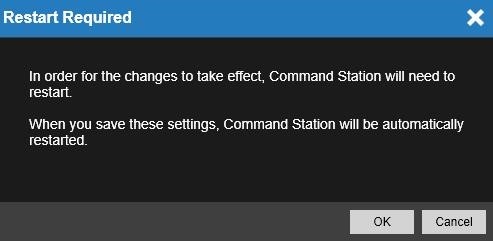
- When Command Station starts back up you will be decoding the number of channels you specified with your GPU instead of your CPU.
Verify GPU Channels
There are two ways to verify GPU usage:
- Verify the GPU usage in Task Manager while using Command Station: if it is below ~60% you can increase the channel count, if it is above ~80% you should decrease the channel count.
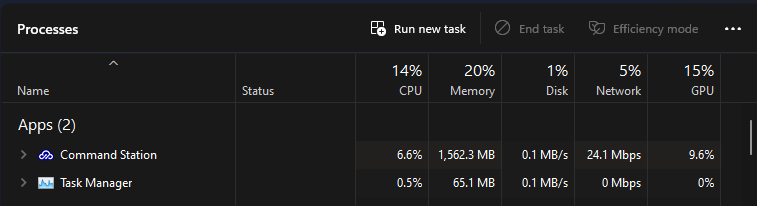
- Verify the GPU usage with the resource meters in Command Station:
To View Metrics:
- On the left-hand side of Command Station, there should be several options, including Recorders, Layouts, PTZ Control, Maps and Metrics.
- Left-click Metrics to bring up the following view:
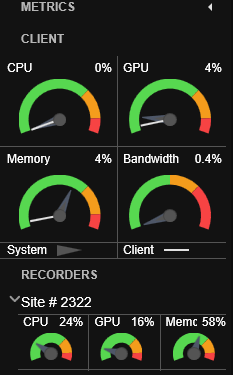
- An alternative method of viewing metrics is to hover over one of four dots found at the top of Command Station window.