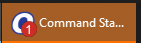Command Station Desktop Client Notifications
Notifications
When an event occurs, an icon ![]() will appear in the upper right-hand corner of the Command Station screen. Click on the icon to view notifications.
will appear in the upper right-hand corner of the Command Station screen. Click on the icon to view notifications.
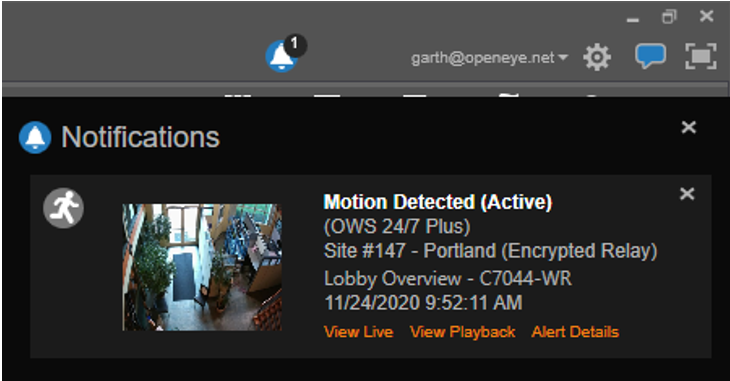
The Notification lists alert name, recorder name, camera name, date, time, and account.
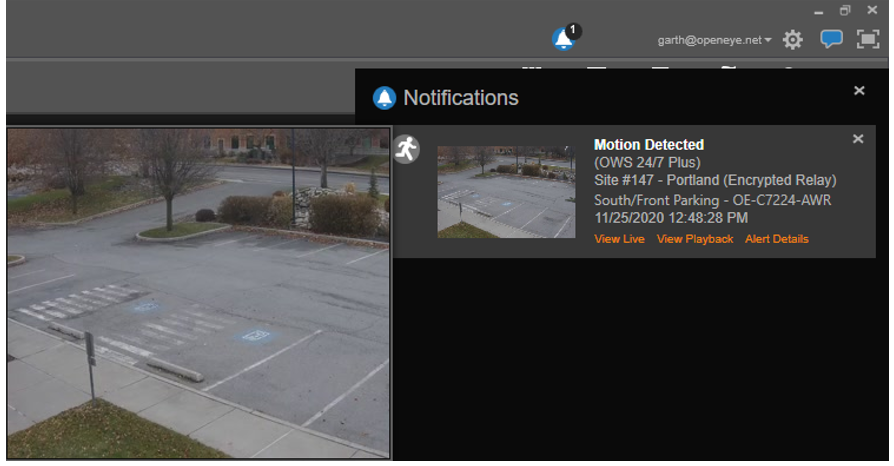
Hover over the thumbnail image to see a larger preview.
View Live - Open the camera associated with the notification in a new Live tab. View Playback - Open the camera associated with the camera in a new Timeline Search tab.Alert Details - Alert Details opens a new tab that provides a full screen image and lists information on the event. The Acknowledgment State can be changed, Notes can be added, and Related Events can also be viewed in Alert Details.
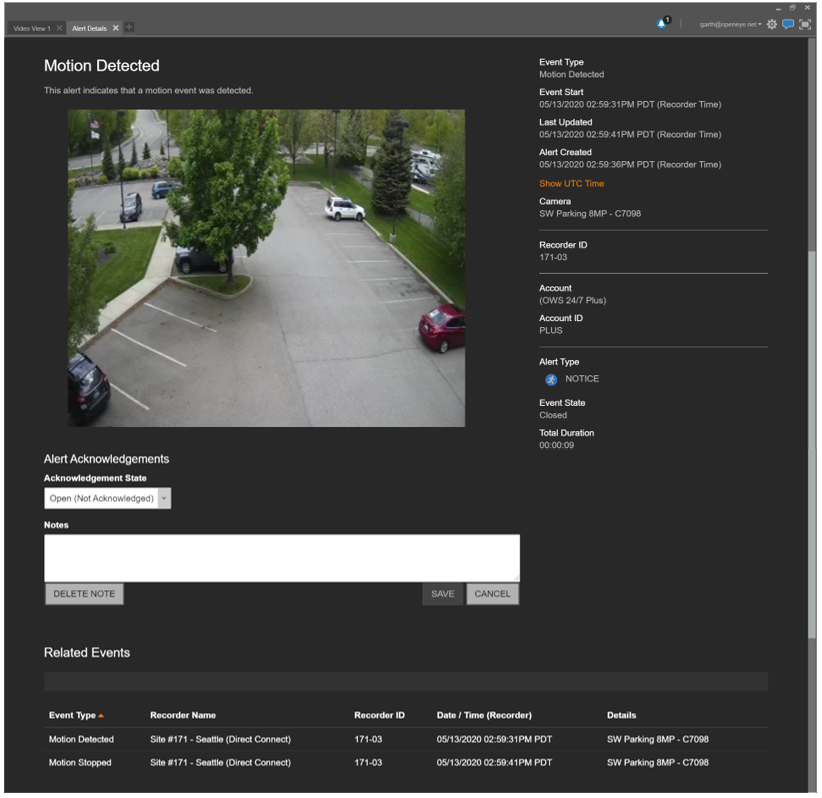
View Live – View Live opens a full screen of the camera that captured the event in a new tab.
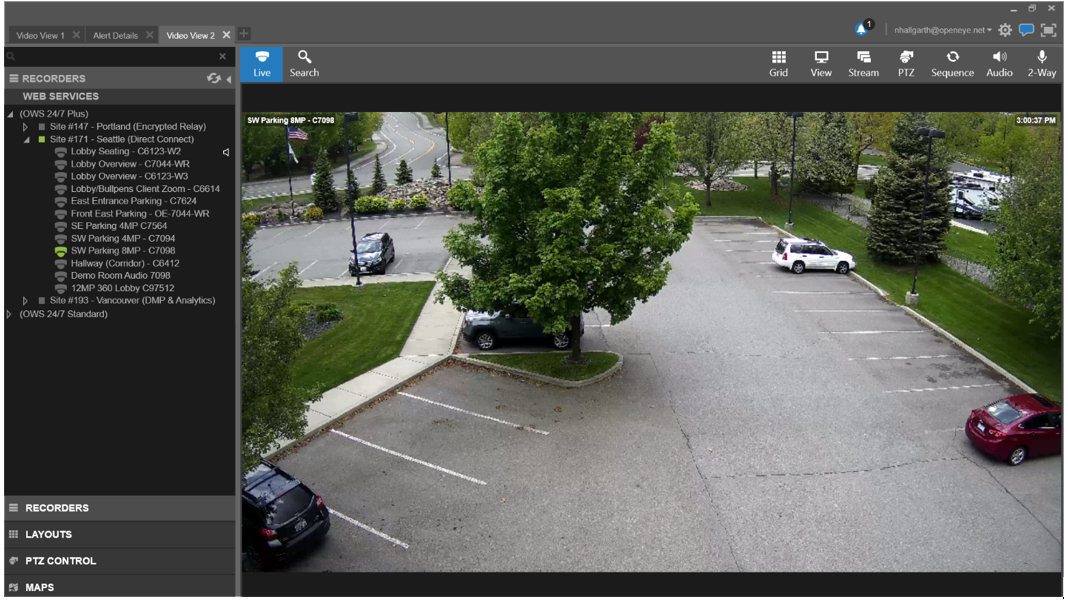
View Playback – View Playback opens Search at the time of the event in a new tab.
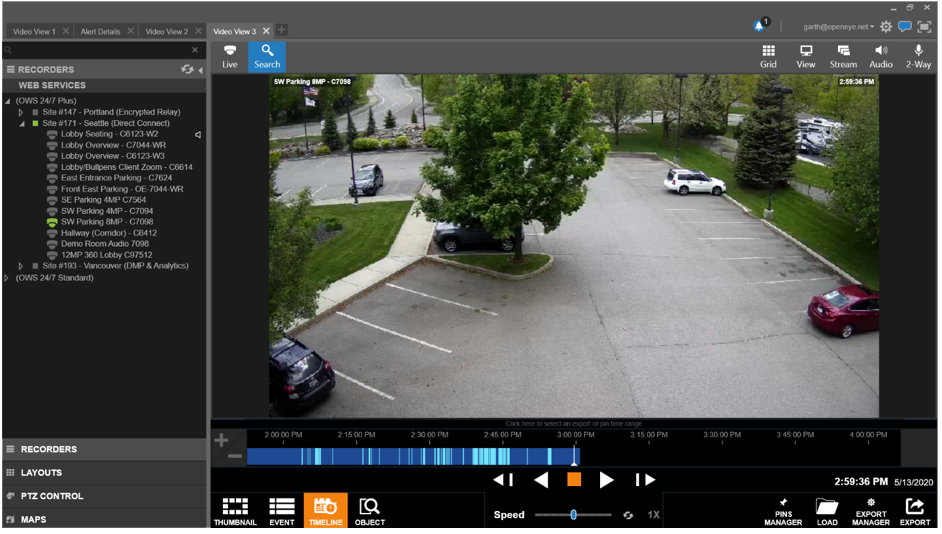
NOTE: Notifications will flash on the application in the task bar and show the notification count even when the application is minimized.