Pins Manager
Create a Pin in the Export Bar
The space above the Timeline in a Timeline Search is the Export Bar.
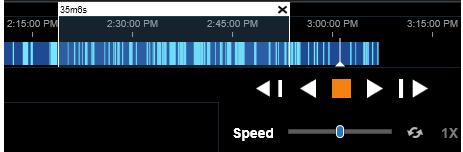
- Click and hold in the Export Bar.
- While holding down the left mouse button, drag to the left or right to expand the pin.
- Right Click on the Export Bar to Export Video, Create Export Pin or Clear All Export Pins.
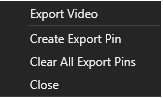
- To create an Export Pin, assign a Pin Group and Pin Name for the New Export Pin.
- Click Create.
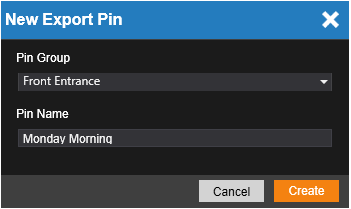
NOTE: Exported video is viewable in Export Manager.
Viewing Pins in Pins Manager
Exported Pins are listed in the Pins Manager. The Pin Group dropdown searches by assigned Pin Group names. The Visual Timeline displays the exported pins as a Gantt Chart. Selected video is displayed and can be played back. Continuously playing events will automatically play all of the listed videos.
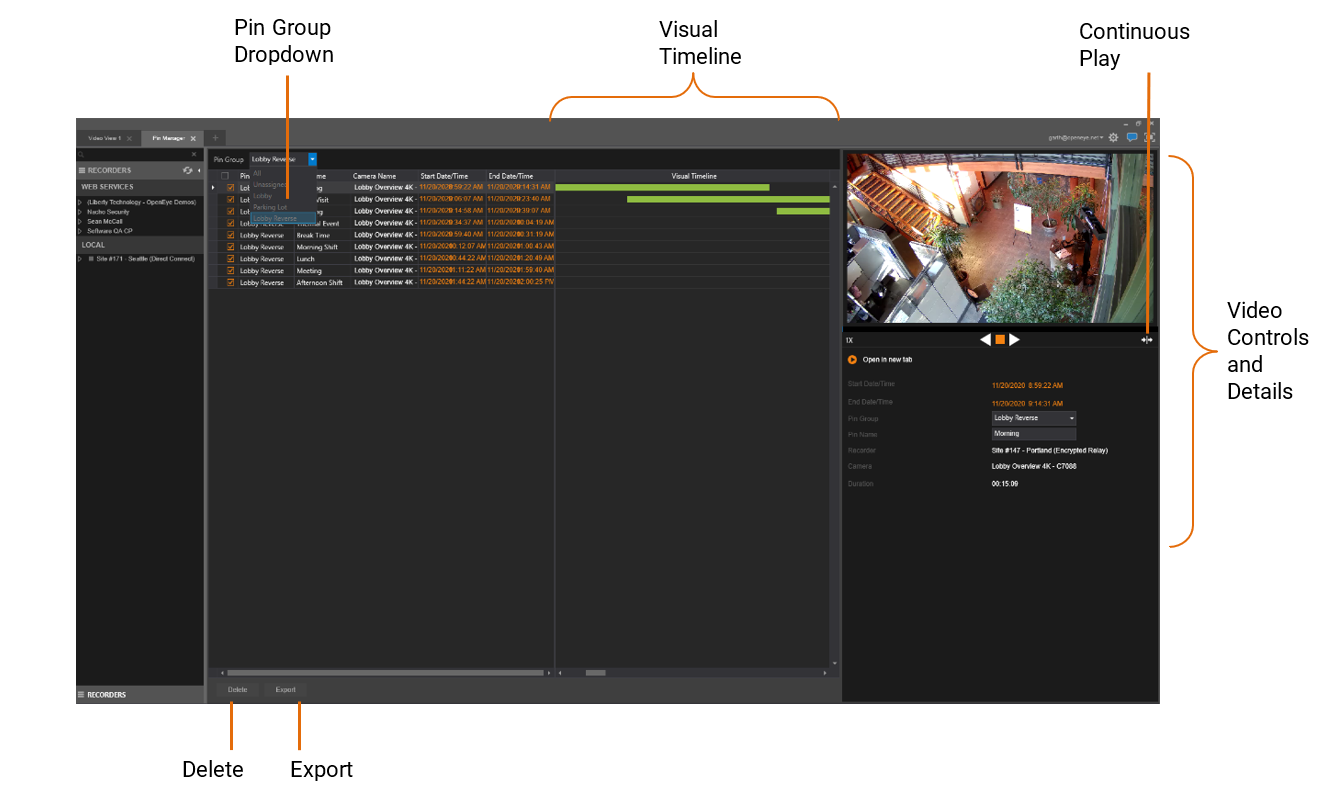
Export Video from Pins Manager
- Check the box next to Pin Group to select and export all pins in a group
-OR-
check each video individually.
- Select Export.
The exported pins will now be in Export Manager. Press Delete to remove checked videos form Pins Manager.
