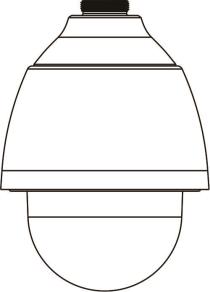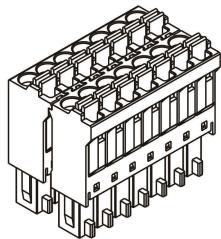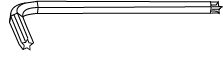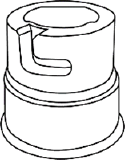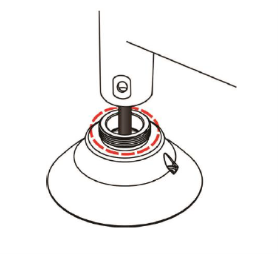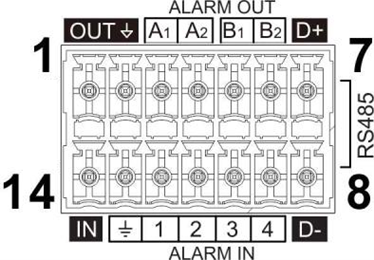OE-C8213 Quick Start Guide
Click the link if you need to download the original hardcopy of the OE-C8213 Quick Start Guide included with the boxed contents.
Box Contents
OpenEye C8213 cameras come with screws and rubber washers, 3-Pin power terminal block, threaded mount adapter, 14-pin alarm I/O terminal block, and a torx tool. Identify the following components to make sure everything has been properly included with your new recorder. If any of the following items are missing, contact the dealer to arrange a replacement.
|
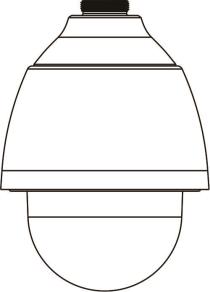
OE-C8213 Camera
|

M4 Screw with Rubber Washer
|
|
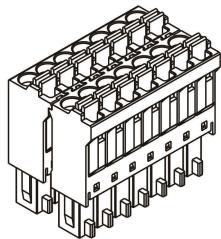
14-Pin Alarm I/O Terminal Block
|
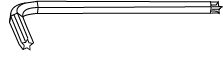
Torx Tool
|
|

3-Pin Power Terminal Block
|
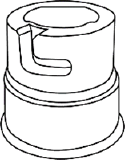
Threaded Mount Adapter
|
Connections

| 1 |
RJ-45 |
For network and PoE+ connections |
| 2 |
Power Connector (AC24V) |
Power supply to camera for non-PoE installations |
| 3 |
I/O Connections |
Alarm and RS 485 I/O connections |
| 4 |
Reset Button |
To restore the camera to factory defaults:
- Disconnect power for 30 seconds.
- Reconnect power and wait 30 seconds.
- Press the reset button with a proper tool for 20 seconds.
|
| 5 |
microSD Card Slot |
Supports up to 128GB microSD card for Edge storage.
Do not add or remove the microSD card when the camera is powered on.
|
Camera Cabling Considerations
The OE-C8213 has an IP66 Outdoor rating to prevent water from entering the camera. However, proper installation is required for this rating. To ensure that the camera is as water resistant as possible, follow these tips:
- Place all cables and the adapter in a dry and well-insulated environment, such as waterproof boxes. The purpose of the waterproof box is to prevent moisture accumulation inside the camera and moisture penetration into the cables.
- While running cables, slightly bend the cables into a U-shaped curve to make a low point (as illustrated below). The purpose is to prevent water from entering the camera along the cables from above.

To ensure a watertight seal, the cable entry hole of the outdoor mounting kit needs to be sealed with thread seal tape to avoid water from entering the camera.
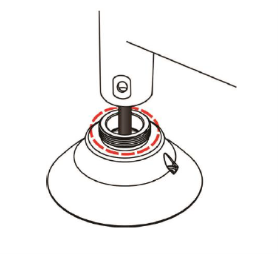
Power Connection
This camera is compatible with 24vAC and Power over Ethernet (PoE+). Connect power to the camera using the provided power connector lead, or the terminal connector blocks. If you are connecting 24vAC power, verify the polarity of the power connection. If you are using PoE+, make sure the Power Sourcing Equipment (PSE) is in use in the Network.

- Connect POSITIVE 24 volt AC power to pin 1.
- Connect ground wire to pin 2.
- Connect NEGATIVE 24 volt AC power to pin 3.
NOTE: Be careful not to pull the cables improperly during installation. Fasten the cables after installation is complete.
NOTE: The GND (ground) wire must be directly connected to the middle pin of the 24vAC power connector. Failure to connect the ground can cause damage and failure of the camera, and may void the warranty.
Alarm I/O Connection
Using the 14-pin connector, installers can connect 4 digital alarm inputs and 2 digital alarm outputs. The alarm pins are serviceable for connecting alarm input and output devices such as sensors, sirens, or flashing lights to the surveillance system. For the definition of each pin, refer to the list below.
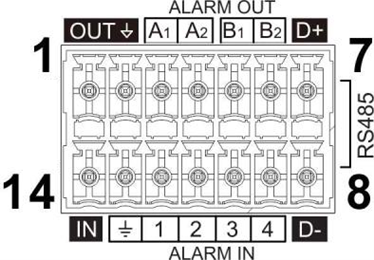
| 1 |
- |
| 2 |
- |
| 3 |
Alarm OUT A1 |
| 4 |
Alarm OUT A2 |
| 5 |
Alarm OUT B1 |
| 6 |
Alarm OUT B2 |
| 7 |
RS-485 D+ |
| 8 |
RS-485 D- |
| 9 |
Alarm IN 4 |
| 10 |
Alarm IN 3 |
| 11 |
Alarm IN 2 |
| 12 |
Alarm IN 1 |
| 13 |
Ground (Alarm I/O & RS-485) |
| 14 |
- |
Default Username and Password
*OpenEye IP cameras ship without a default password.
Username: admin
The admin user password can be set using the following methods:
- OpenEye recorders running Apex 2.6 or newer will automatically set a new unique password when added in setup, if a new password has not already been set.
NOTE: You can set your Default Camera Password under the General Settings page within Setup > System Settings > General Settings. For instructions on defining your unique camera password, visit Default Camera Password.
- Connect to the camera directly through a Web Browser and follow the onscreen prompts.
- Use the Network Camera Manager (NCM) Utility.
NOTE: More on the NCM Software can be found at Network Camera Manager.
NOTE: Refer to your recorder manual or quick start guide for instruction on adding cameras.
Assigning an IP Address
OpenEye IP cameras are set to DHCP by default. If a DHCP server is not detected after 2 minutes, the camera will default to IP address 192.168.51.2. If you are not using a DHCP server, NCM will allow you to batch configure a static IP address. The default IP address for the camera network on your recorder is 192.168.51.1.
Selecting multiple cameras and entering IP address 192.168.51.2 will set an IP address on all selected cameras, starting at 192.168.51.2 and increase per camera.
- Open the Network Camera Manager application.
- Select applicable camera(s).
- Input starting IP address, Subnet Mask, Gateway, DNS.
- Apply changes.
- Wait 60 seconds before refreshing NCM.
NOTE: See Network Camera Manager for more information.
Connecting to the IP Camera
To access the camera setup menu, you need to open Network Camera Manager (NCM) utility. NCM is pre-installed on all OpenEye Recorders and is also available for download on the OpenEye website for installation on your personal computer or laptop.
- Open Network Camera Manager.
- Locate your camera on the Network Camera Manager list.
- To open the web browser, select the camera and click LOAD.
Product Features
Cameras
| Maximum Resolution |
2048 x 1536 |
| Frame Rate at Maximum Resolution |
30FPS | H.264/H.265 |
| Total Streams |
4 |
| ONVIF |
Profile S / G / T Compliant |
| Day / Night |
True Day / Night |
| Wide Dynamic Range |
True WDR |
Environmental and Power
| Power Consumption |
25.4W Max |
| Input Voltage |
802.3 at PoE+ (30W) / 12vDC 2.12A / 24vAC ± 10% |
| Operating Temperature |
-40°~122°F (-40°~50°C ) |
| IP Rating |
IP66 |
| Impact Rating |
IK10 |