Default Camera Password
Set a default camera password to make it easier when deploying or making changes to OpenEye systems. Define the default passwords when required on first use and view password history.
You can set your Camera Default Password under the General Settings menu within Setup > System Settings > General Settings.

Account Administrators have the ability to define a default camera password, as well as view previously applied camera passwords.
NOTE: This feature is only supported for OpenEye and Axis IP cameras at this time.
NOTE: Support for Axis camera models is limited to models manufactured in 2008 or later.
Define the Default Camera Password
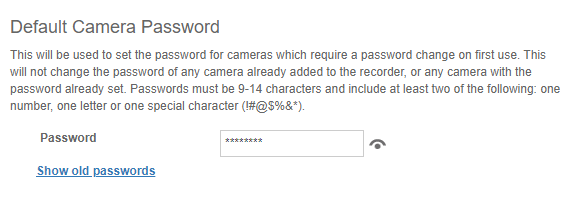
NOTE: This will be used for cameras which require a password on first use. It will not change the password for any camera with the password already set.
- Go to Setup > General Configuration > System Settings > General Settings.
- Scroll to Default Camera Password.
- Change the default password.
NOTE: Passwords must be 9-14 characters and include at least two of the following: one number, one letter or one special character (!#@$%&*).
- Click Save.
View the Camera Password History
- Go to Setup > General Configuration > System Settings > General Settings.
- Scroll down to Default Camera Password.
- Click Show old passwords.
