DHCP Utility Best Practices
What is the DHCP Utility?
The DHCP Utility on our Linux and Windows NVRs is a built-in utility to act as a temporary DHCP server for local camera networks that are not going to be connected to another means of distributing DHCP addresses to cameras at their factory default configurations. This allows cameras to operate at unique IP addresses to assign static IP addresses and camera passwords in bulk.
NOTE: When using DHCP utility to install new cameras please make sure to set cameras to use a static ip prior to leaving the site, this utility only temporarily hands out IP addresses.
DHCP Utility Layout
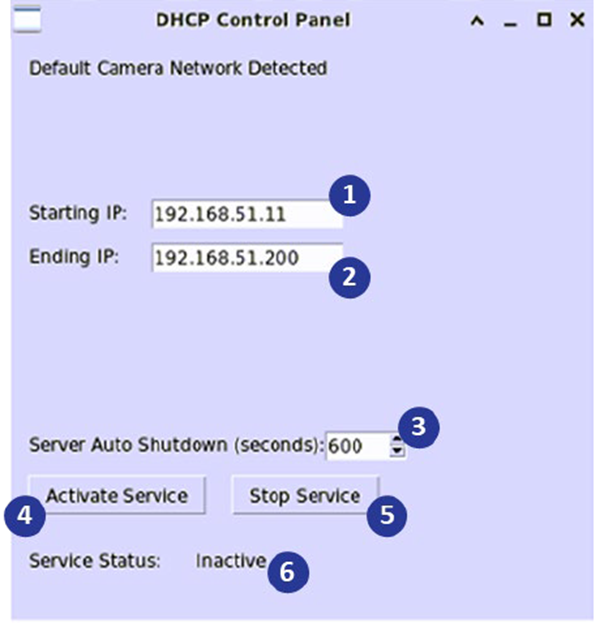
- Starting IP: This IP Address will be the starting IP address assigned to first camera to pull a DHCP address once the service is activated.
- Ending IP: This will be the IP address limit that the DHCP Utility will assign cameras looking for an IP address. If there are more cameras waiting to accept IP addresses than the range defined in the utility allows, the utility will stop assigning IP addresses.
Example: If the starting IP address ends in 51.11 and the Ending IP address ends in 51.20 there will be only enough available IP addresses for 10 cameras. An 11th (and on) camera would not pull a DHCP address from the utility.
- Server Auto Shutdown: This value determines how long the DHCP utility will run for. If the service is not running long enough to assign IP addresses to all cameras awaiting DHCP, the remaining cameras that did not receive IP addresses will remain at the factory default. This is also a fail-safe to prevent accidentally leaving the DHCP server running from the Camera network adapter.
- Activate Service: Once a Starting IP, Ending IP, and Auto Shutdown duration are set, the Activate Service button will start the DHCP server and begin handing IP addresses out to cameras on the Camera network waiting for DHCP assignment.
- Stop Service: The Stop Service button can be used to manually stop the DHCP server for any reason. For example, if the bulk assignment of cameras via NCM is completed before the timeout and the service running is no longer necessary, it can be stopped to prevent any accidental DHCP assignment or if the desired starting IP address needs to be changed.
- Service Status: This status indicates what state the service is in:
- Inactive
- This status indicates that the DHCP server is not running and will not be assigning IP addresses out
- Active – Time Remaining: x
- This status indicates that the service is running and will be running for the remaining displayed time, starting from the defined ‘auto shutdown’ above.
- Inactive
Best Practices When Using DHCP Utility
- Ensure the separate PoE switch used for cameras is not connected to the standard Client network to prevent DHCP addresses being handed out to devices we do not want re-assigned such as customer workstations. The DHCP Utility is a very powerful tool that will hand out IP addresses to any devices connected to the camera network adapter waiting to receive them, making physical separation of devices that are not to be assigned IP addresses very crucial.
- Prepare Network Camera Manager to bulk edit the cameras. Ensure the DHCP Utility has been given enough time to assign IP addresses before refreshing in Network Camera Manager.
- Ensure cameras are configured as DHCP. OpenEye cameras will be DHCP out of the box, but if they’re pulled from another location, they may be statically assigned already. Third party cameras may not be DHCP out of the box.
