Bandwidth Management
How to configure Bandwidth Management on your Apex Recorder
What is Bandwidth Management in Apex?
Bandwidth management in Apex is used to manually configure maximum network bandwidth the NVR will be allowed to occupy when streaming video to a remotely connected device. This is useful for maintaining the ability to connect to systems and check in on cameras even with a lower-than-recommended upload speed.
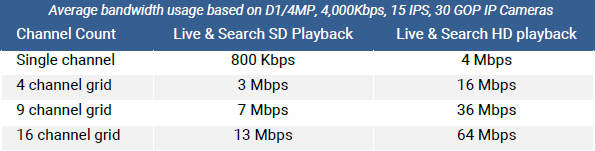
What does Bandwidth Management do?
Bandwidth Management in Apex will downscale video framerate and resolution in the live view dynamically based on the number of cameras in the grid to stay within a configured bandwidth maximum. For example, two cameras may be added to an NVR occupying 1MB/s each of bandwidth which will be unaffected in recording, but when streaming remotely with bandwidth management enabled for 512KB/s maximum will downscale the resolution of the video to run at 512 KB/s when viewing a single camera or evenly distribute that maximum to stream two cameras at 256KB/s.
How to Enable Bandwidth Management
Bandwidth Management is enabled from the Network Configuration menu inside of the Apex setup.
Once Enabled, you will be prompted to enter a value for the maximum bandwidth.
The Ideal value for this maximum will depend on your available upload bandwidth which can be tested through many ISP provided speed tests or with third party network speed tests online.
Most tests will provide the speed in Mb/s and this value will be written in Kb/s so a formula of 1Mb = 1024Kb should be used to determine the maximum value that should be entered here. Exceeding the value found by taking your speed test result and running through that formula will not improve performance and will only reduce the effectiveness of Bandwidth Management.
