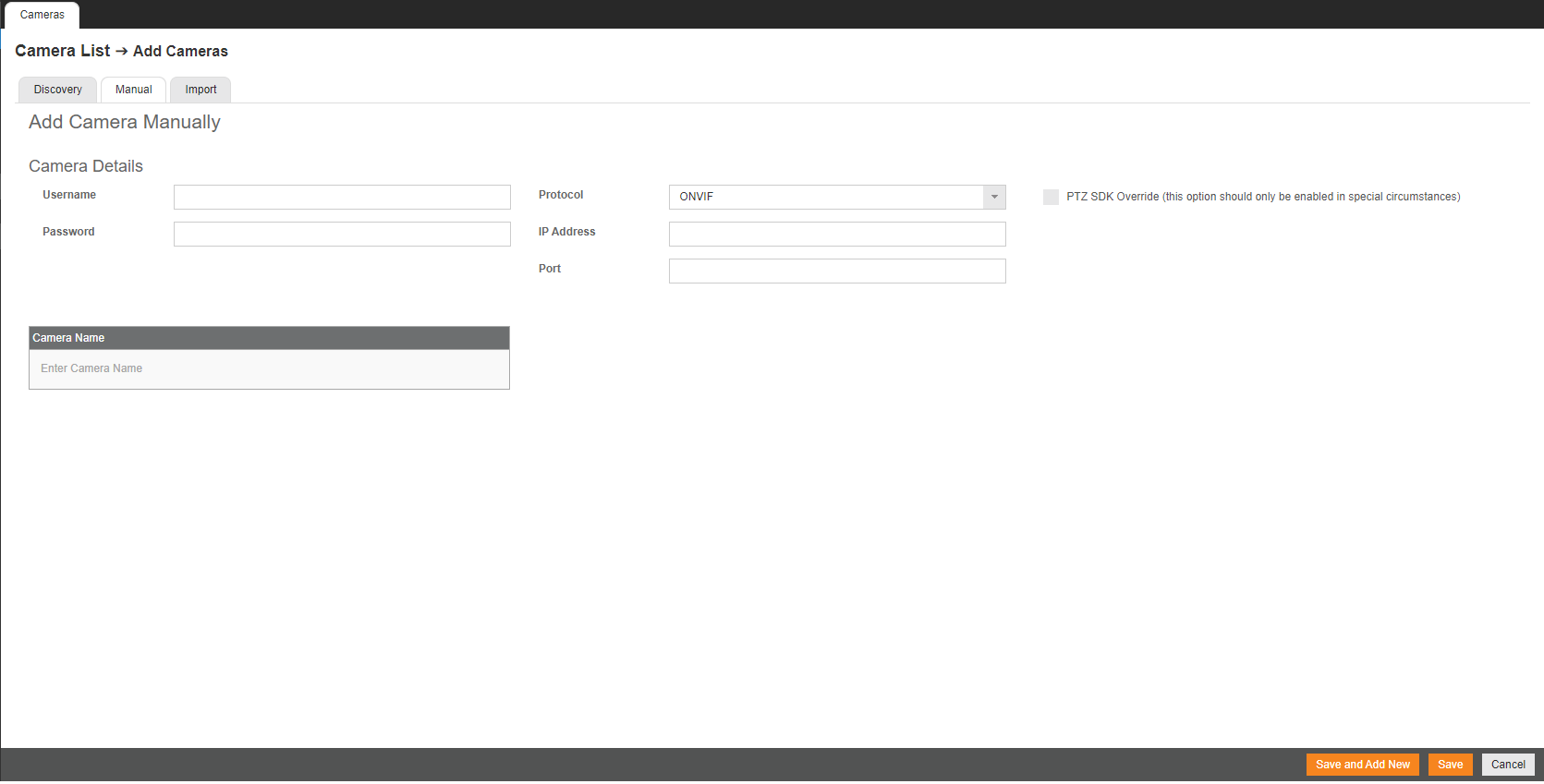How to add a camera as RTSP
Adding a camera as RTSP (Real Time Streaming Protocol) directly pulls a stream from the camera, allowing for non-ONVIF cameras to be added to the recorder. RTSP also allows for better control of multi-lens cameras by allowing the selection of a specific channel and profile.
Manually adding a camera
Adding a camera as RTSP
1. After entering the camera username, password, and IP address, set the Protocol to RTSP.
NOTE: Do not enter in a port unless it has been changed from the default RTSP port (554).

After RTSP is selected, a new menu will appear below.
2. Enter the Camera Name and corresponding RTSP URLs.
For more information on RTSP URLs, view the list here.

3. Click Save or Save and Add New.