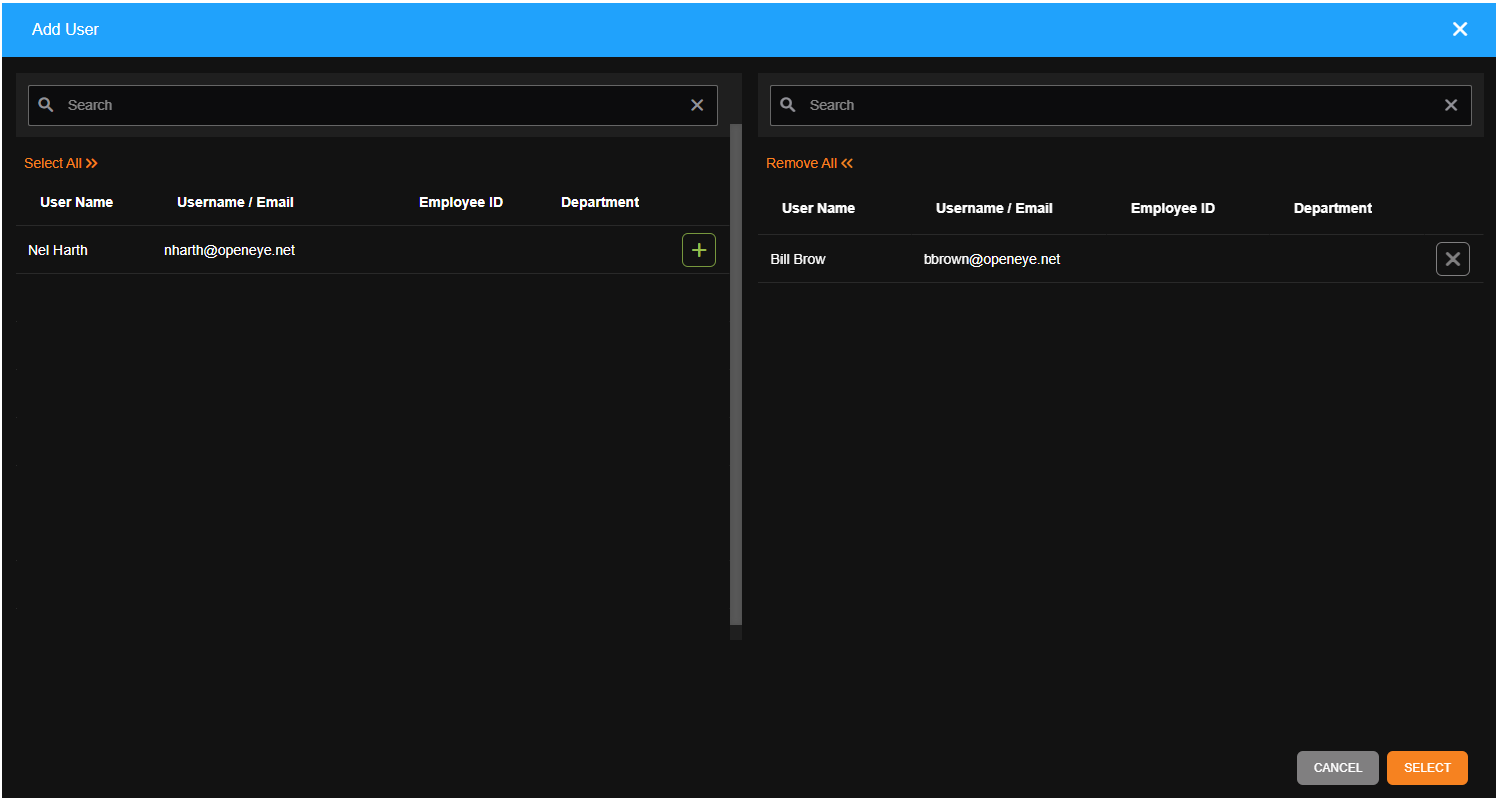The Trend Report shows alerts, generated by one or more Alert Rules, in graphical form to help users more effectively identify patterns or anomalies.
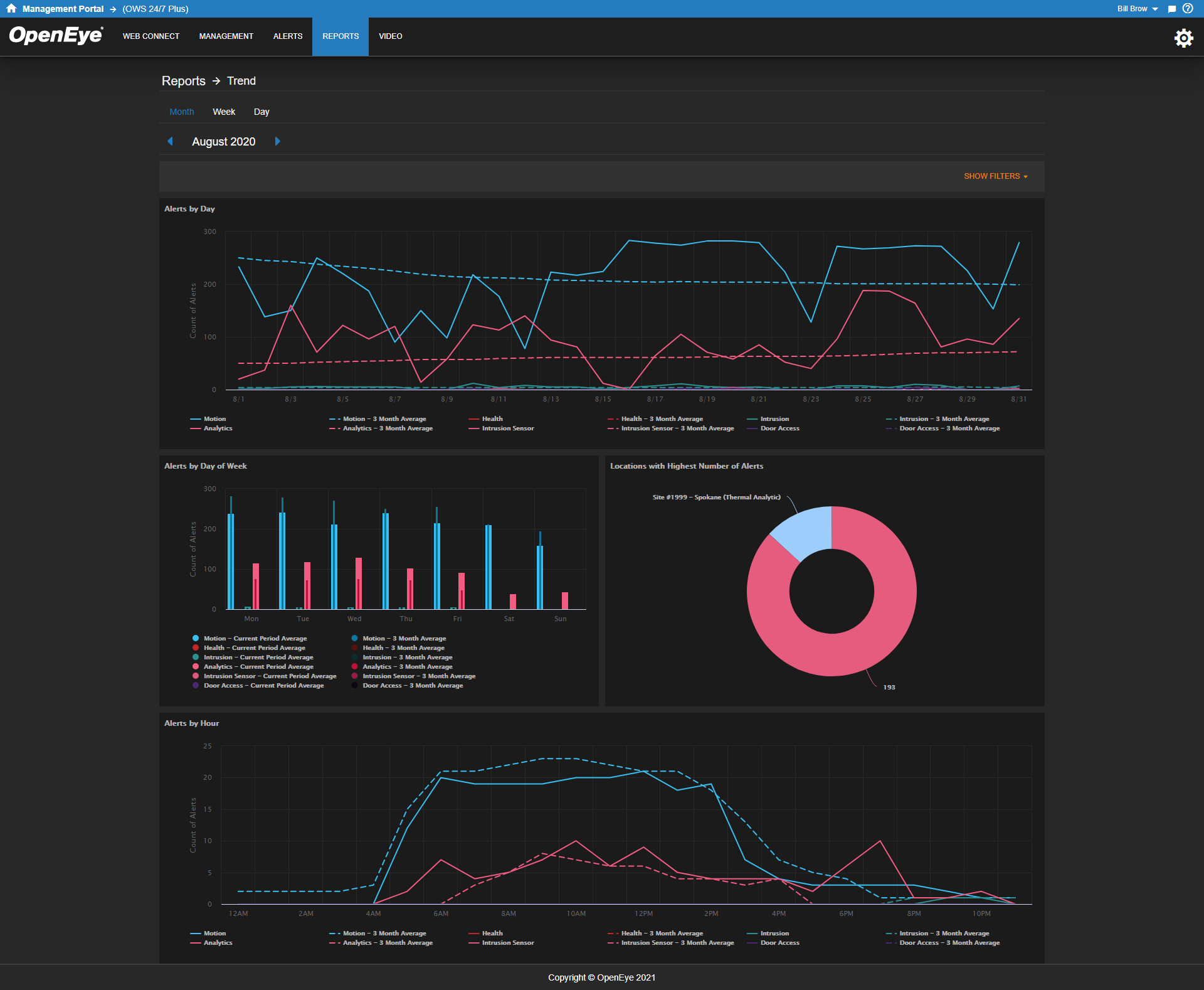
Creating a Trend Report
- Click Reports in the top navigation bar.
- Click New Report.
- Choose the report type and click Next.
- Enter a Report Name and Report Description.
- Click Create when finished.
NOTE: After creating or configuring a report, you can click View Report  from the left-side menu to go directly to the report.
from the left-side menu to go directly to the report.
Adding Reports to a Trend Alert
- Click Edit on the Trend Report.
- Select Alert Rules to Include from the left-hand menu.
- Click Add Alert Rule.
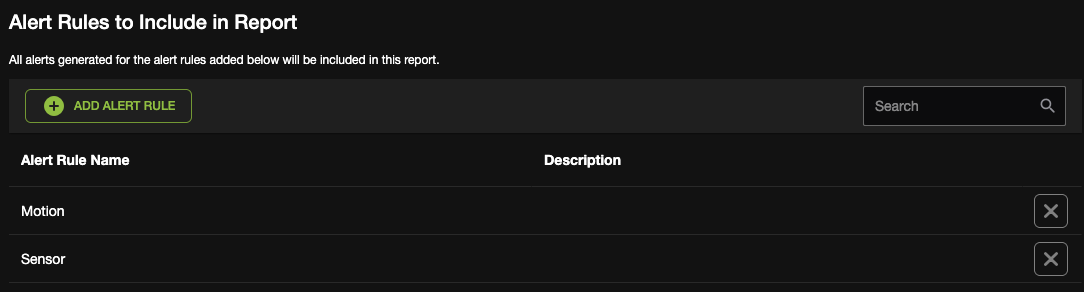
- Choose Alerts to add to the trend report.

- Click Select to add the Alert Rules.
Setting Report Defaults
- Select Report Defaults from the left-hand menu.
- Check Use Report Defaults.
- Select Alert Rule and Event Type(s) from the dropdown menus.

- Click Edit Items to select Alert Source(s).

- Choose devices to add to the report.
- Click Select.
- Choose Date Range and Starting Period from the dropdowns.
- Check Show Average Trend Lines to add to the report.
- Click Save.
Adding Users to a Trend Report
- Click Users / Notifications.
- Check the box to Enable Email Reminder Notifications, then do the following:
- Select Time of day to send the email.
- Select How frequently to send from the dropdown menu.
- Select Monthly, Weekly, or Daily to choose how frequently to receive an email notification, and then check when to send.
- Click Add User or Add Group.
- Click
 to select the groups for the User account from the pop-up menu.
to select the groups for the User account from the pop-up menu.
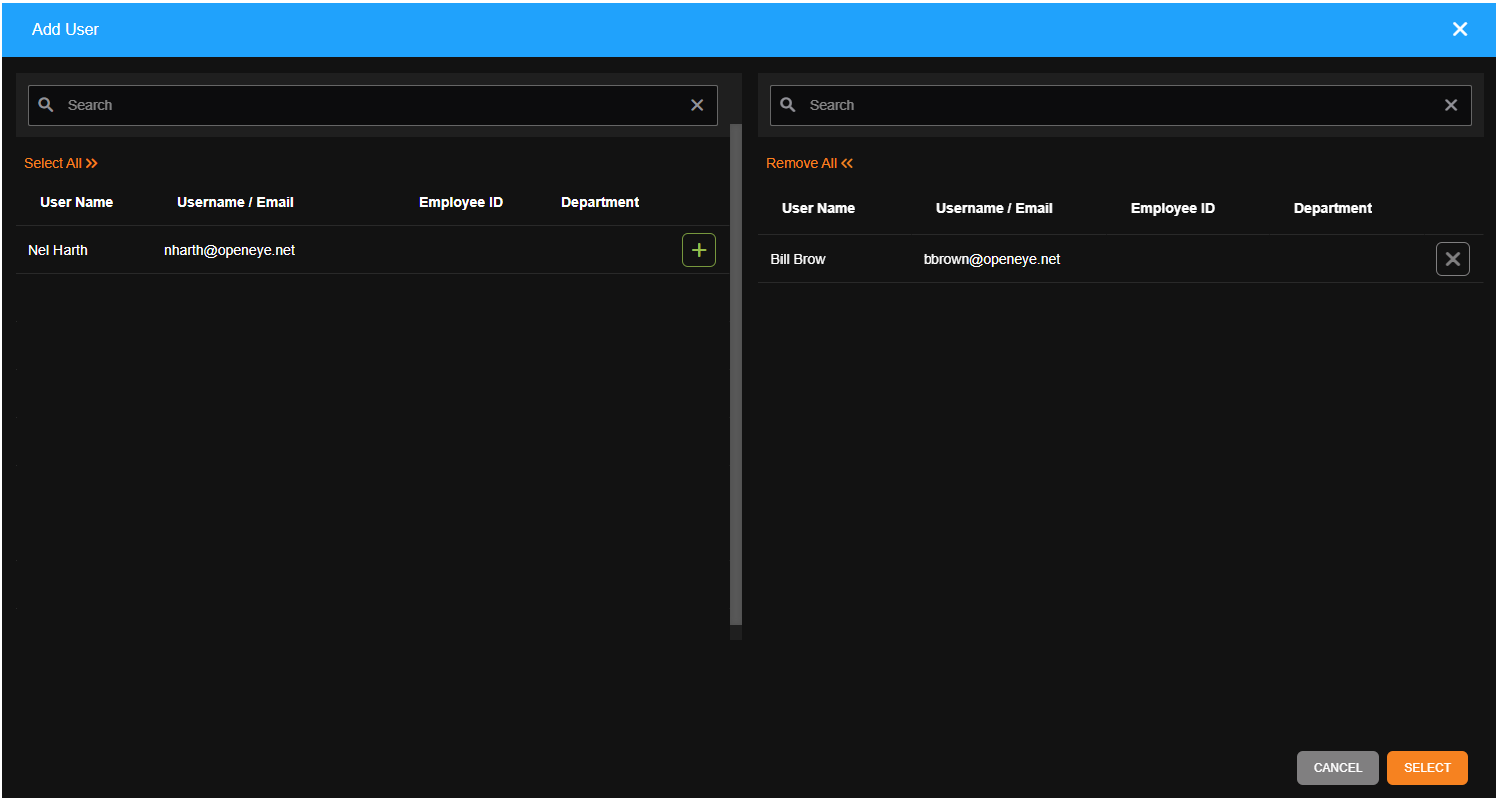
- Click Select when finished.

Note: Adding Users to a report automatically grants them permission to view reports for cameras and recorders they have access to based on their User Group permissions.
- Check the box under Email Alert for each user or group intended to receive the email reminder notification.
Note: The Trend Report is only available with certain OWS license types. To view the features supported by each license tier, view the feature comparison here.
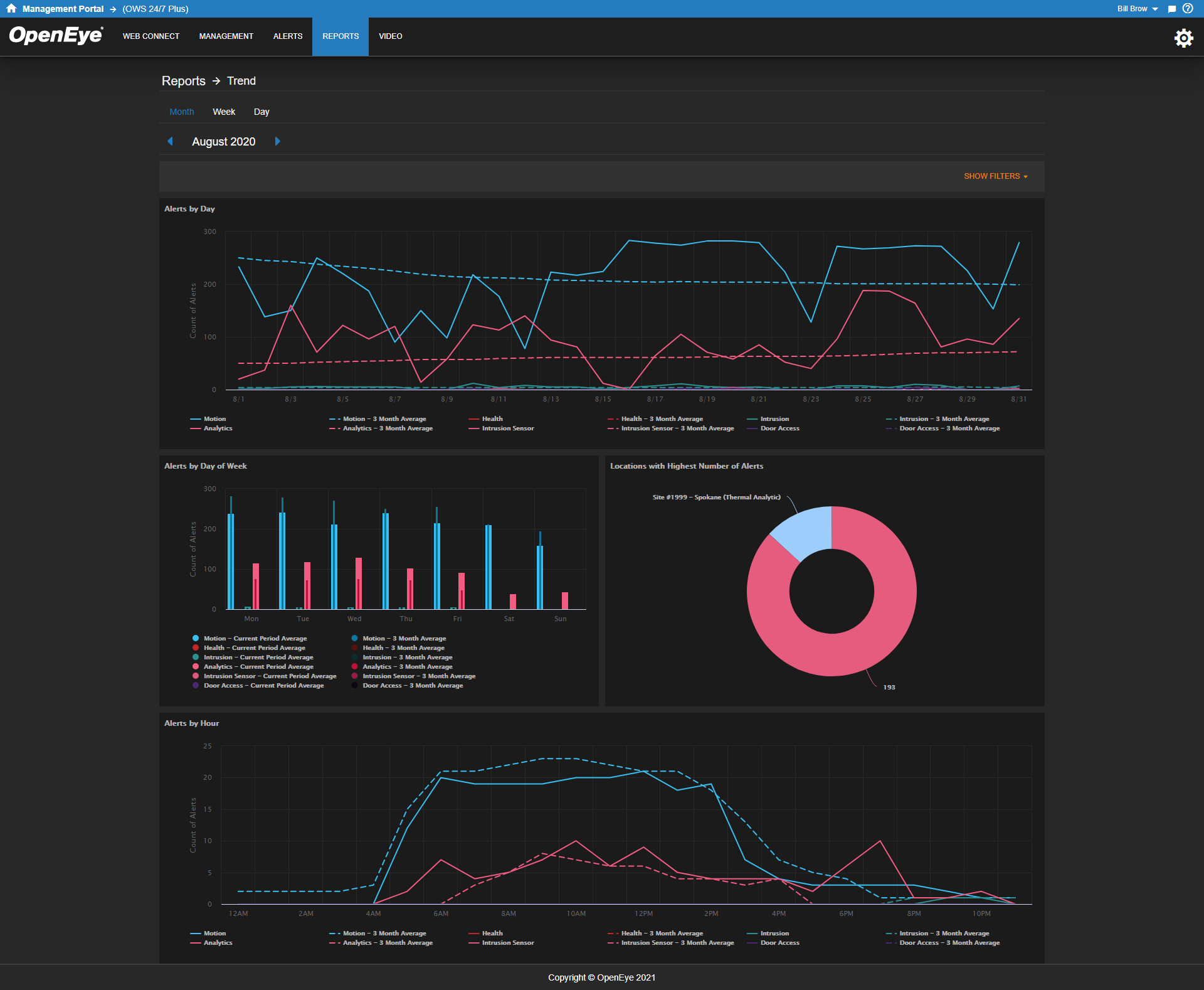
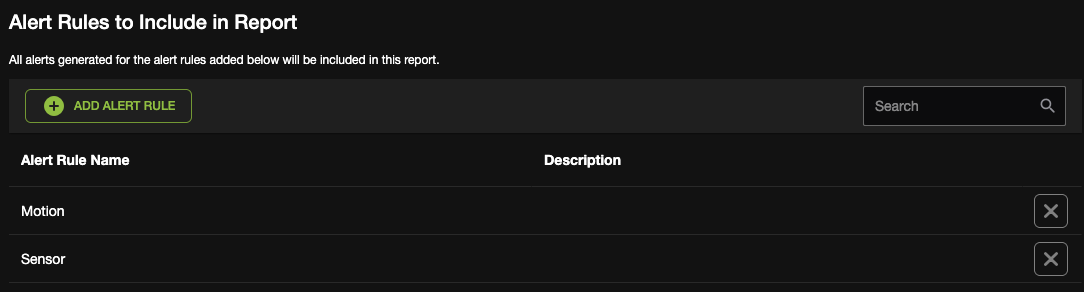




 from the left-side menu to go directly to the report.
from the left-side menu to go directly to the report. to select the groups for the User account from the pop-up menu.
to select the groups for the User account from the pop-up menu.