Enable Web Services Access Start and Renewal Dates in an Inventory Report
Enable Web Services Start and Renewal Dates in an Inventory Report for a Customer Account
- From the Channel Partner portal, go to Accounts > Customer Accounts.
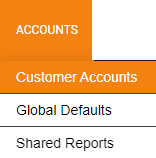
- Click Manage next to the account.

- Click the Report and Alert Options tab.
- Under Create / Edit Reports, with Inventory Report checked, check Show Web Services Access Start and Renewal Dates.
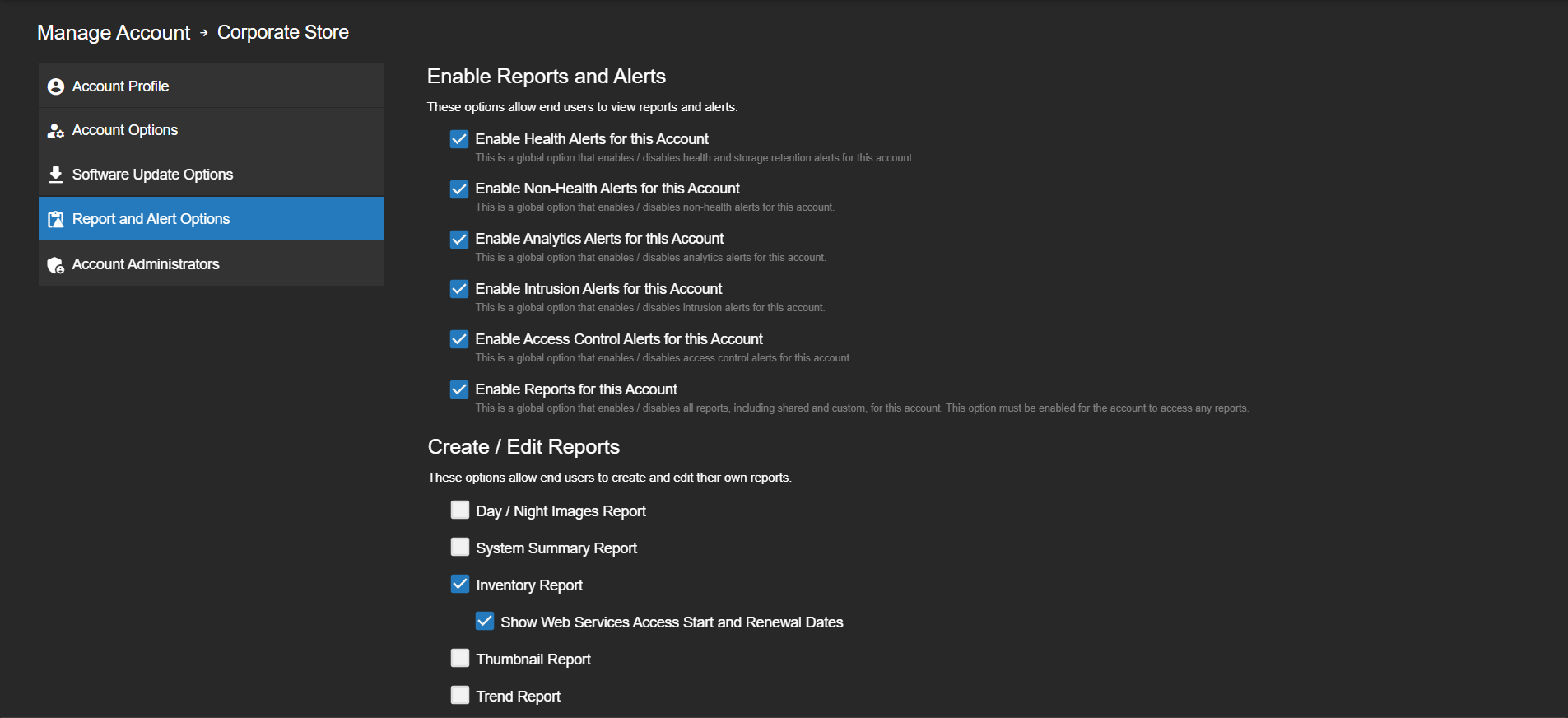
- Click Save.

Enable Web Services Start and Renewal Dates in an Inventory Report as a Global Default
- From the Channel Partner portal, go to Accounts > Global Defaults.
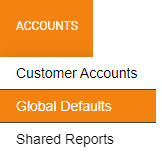
- Click the Report and Alert Options tab.
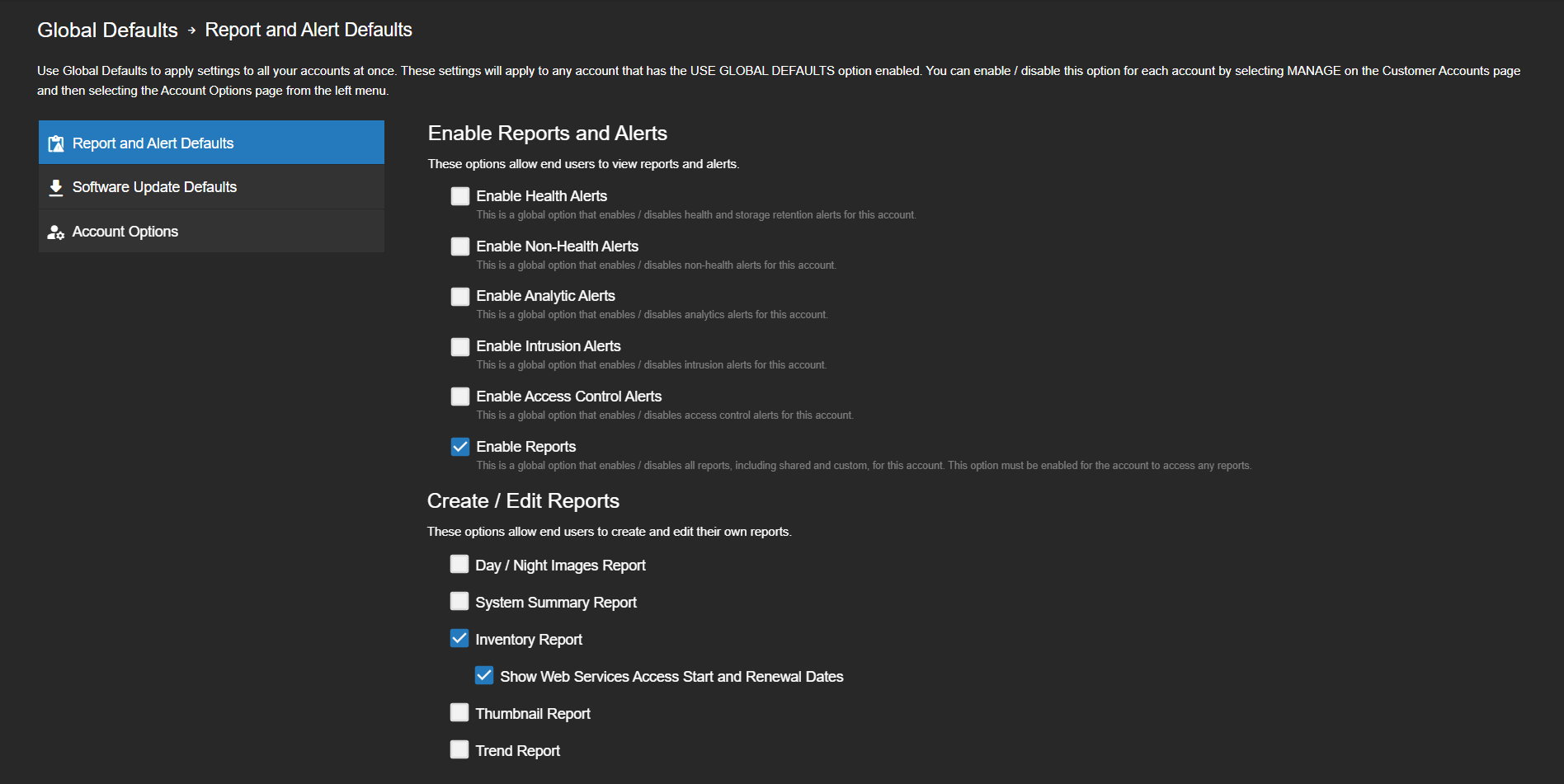
- Under Create / Edit Reports, with Inventory Report checked, check Show Web Services Access Start and Renewal Dates.
- Click Save.

