Using Just-in-Time Provisioning (JITP)
Enable JITP
- Go to Management > Integrations and click
 next to the integration.
next to the integration. - Click Identity Management.
- Scroll to the bottom and check the Enable JITP check box.
- Specify the desired group prefix and click SAVE.
NOTE: Any integration group with the specified prefix will be added to OWS automatically as soon as a user in that group logs in.
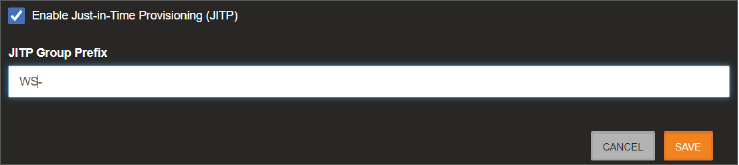
- In Active Directory Users and computers click on the Create a new group icon.
- Give the new group a name that starts with the prefix specified in step 4.
- Click OK.
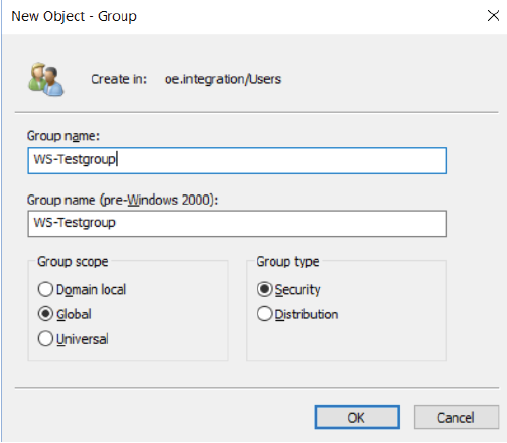
- Double-click on an existing user or create a new user.
- Click on the Member Of tab.
- Click Add and add the group that was created in Step 6.
- Click Apply.
- Click OK.
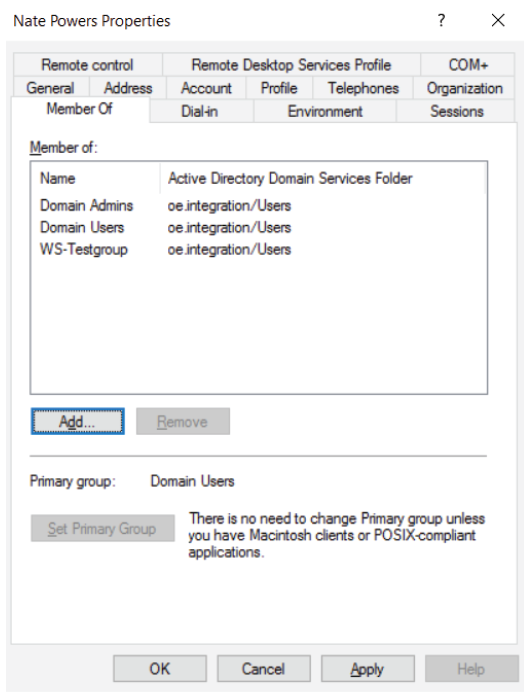
- Log in to OWS if not already logged in.
- Go to Management > User Groups.
- Click ADD NEW USER GROUP.
- Add a group with the same name specified in step 6 without the prefix (WS- by default).
- Click CREATE.
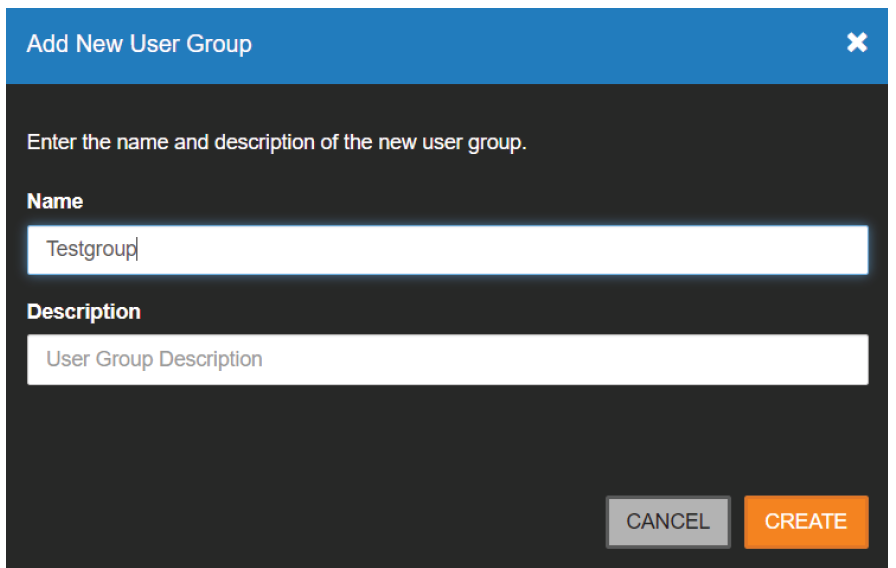
- Select desired Web Services, Location and Client permissions for the group.
NOTE: Any integration group with the specified prefix will be added to OWS automatically as soon as a user in that group logs in.


- Any user associated with the group will now be able to log in with the permissions set in step 18.
