How to Create Non-Email User Accounts
When IT or operational policies prohibit the use of email addresses for user names, a new account alias function can now be enabled as an alternative. Non-email users can access remote clients, receive alert push notifications, share video clips, and use most other OpenEye Web Services (OWS) features which do not require email notifications. Non-Email User Accounts are yet another great example of how OpenEye works to meet the complex needs of our sophisticated user base.
NOTE: Non-Email User Accounts are only available with certain licensing tiers. See OWS Licensing for more information.
Changing the Account Alias
- Go to Settings
 > Account Profile.
> Account Profile. - Enable Create Non-Email Users to add users without an email address to your account.
- Enter a new suffix in Account Alias.
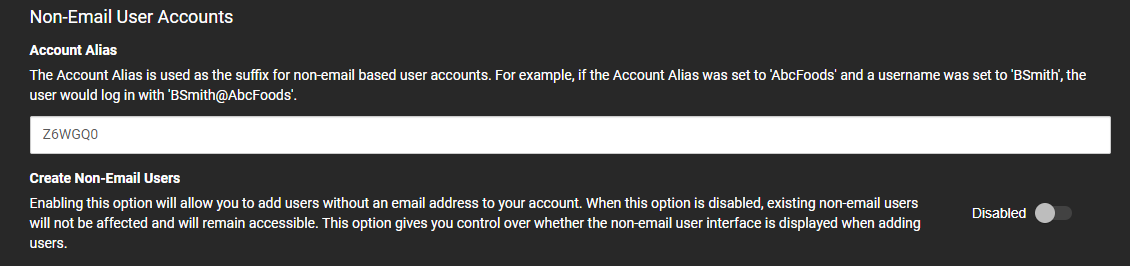
- Click Save.

Create Non-Email User Account
- Users can be added from Management > User Management > Users.
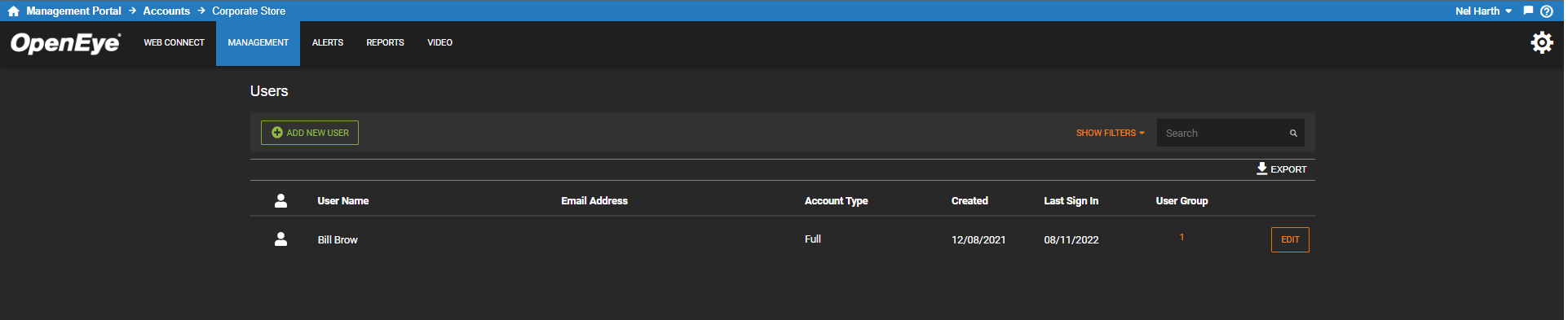
- Click Add New User.

- Select Username for Account Type and click Next.
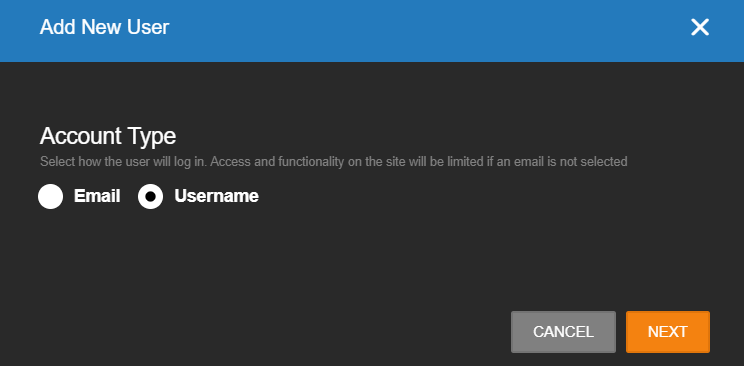
- Enter a First Name, Last Name, and Username.
NOTE: The login will display below the Username.
- Enter and Confirm the Password.
- Use the Add User to Group dropdown menu to assign the new user to a User Group.
NOTE: Non-Email Users cannot be added to Admin accounts.
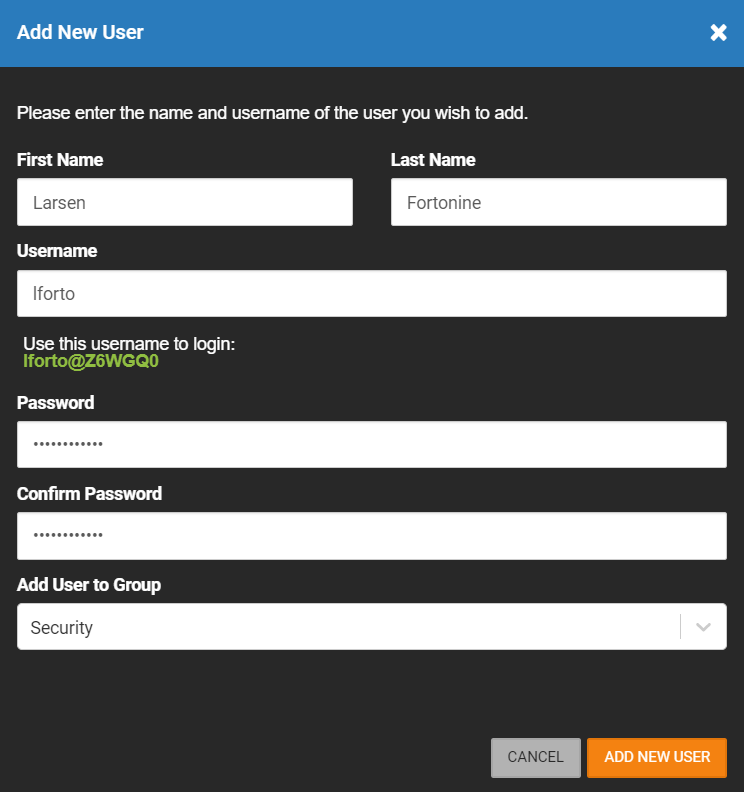
- Click Add New User after the required fields are entered.
- The new user will appear in the Users list.

Editing Users and Enabling Notifications
- Click Edit to view and edit User Details.
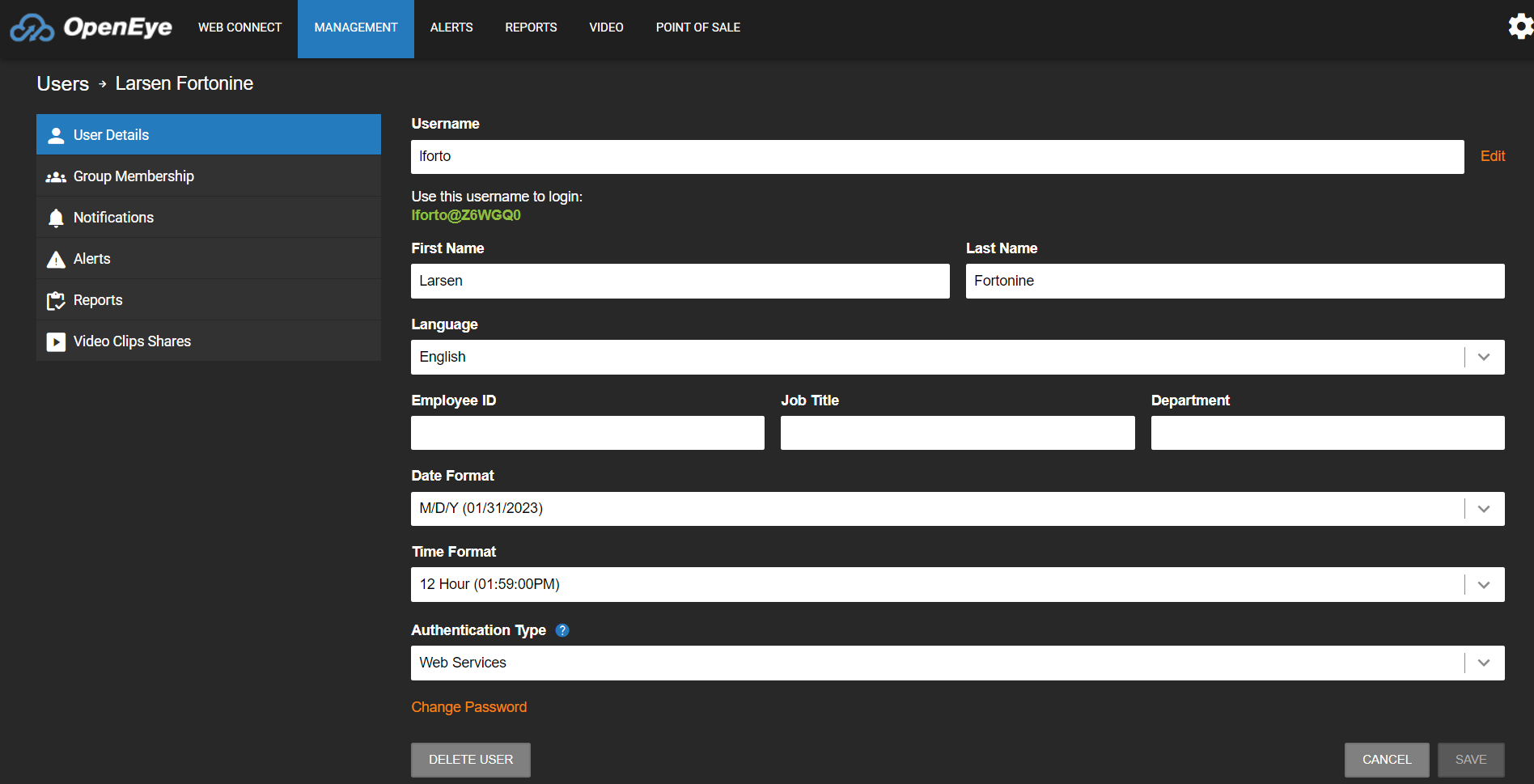
- Click Notifications.
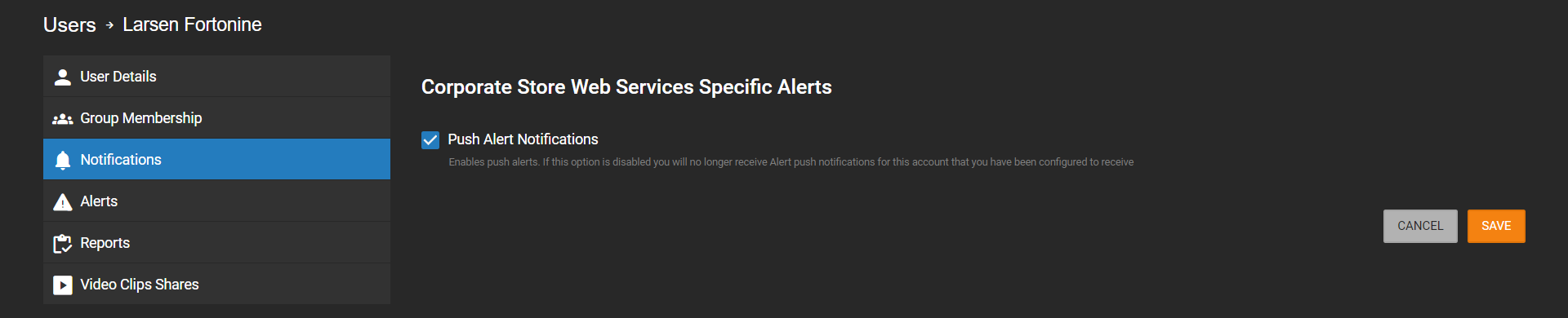
- Check Push Alert Notifications.
- Click Save.
Manage Non-Email User Accounts
- Go to User Management > User Groups > Web Services Permissions > User and User Group Management.

- Check Manage Users and User Groups.
- Check Manage Non-Email User Accounts.
- Click Save.
