DMP Troubleshooting
NOTES:
- We recommend that you use discovery to add DMP panels.
- Manually adding the panel may cause one of the communication paths to not be setup correctly.
- If you see Areas and Zones, but are not receiving events, delete the panel and add again using discovery.
- DMP is licensing dependent. See Features by Licensing Tier for more information.
- If connecting the DMP panel to the camera port on the OE-MV, you will need to set the panel to the correct network range. Please see the network settings in the Quick Start Guide for correct static range.
If the DMP panel is not discovered after following the integration instructions, you can troubleshoot by doing the following:
- Try to ping the panel from the Server Software under Networking Configuration > Manually Ping IP
- If the panel does not return a ping, troubleshoot the connection between the panel and the recorder.
- Verify both the incoming and outbound TCP ports are set to use 2001 in the Remote Link integrator path.
- Verify the recorder’s IP is in the Integrator IP field in the Remote Link integrator path.
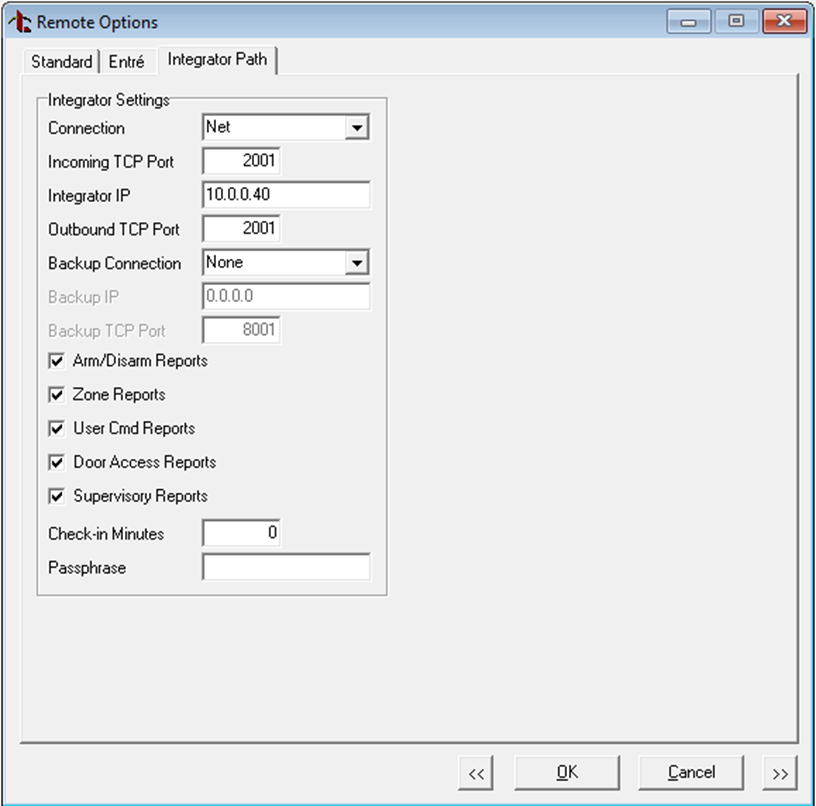
If the panel is showing up in the server software, but not pulling zones or areas, you can troubleshoot by doing the following:
- Verify the remote key has been entered into Remote Link and in the panel in the server software.
- Verify the account number in Remote Link and in the server software matches.
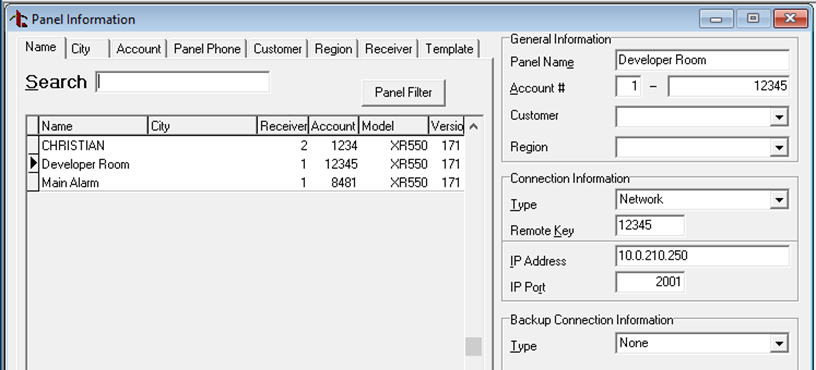
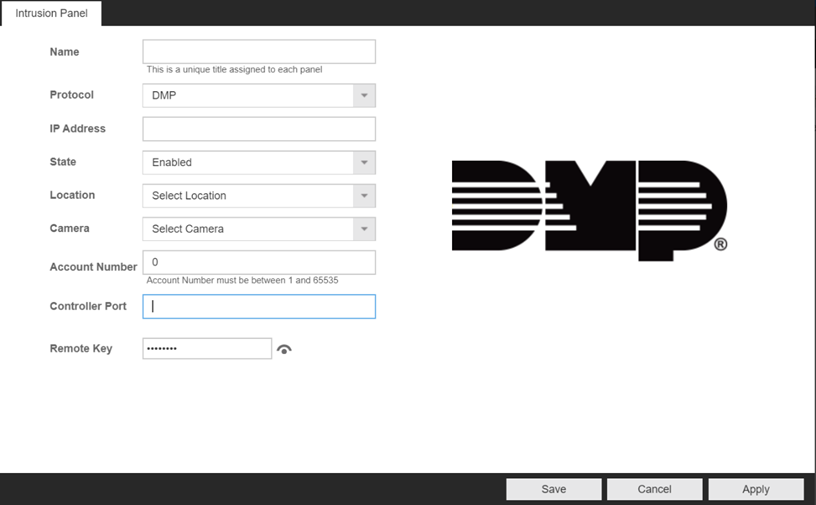
NOTE: if the recorder is pulling areas and zones but not receiving events, try to remove the DMP entry from Apex and let Apex rediscover the panel.
