How to Expand a RAID Set
How to Expand a RAID Set
This guide goes over the process of adding new drives to a RAID unit. Prior to these steps, you'll need to physically install the drive in the chassis. Once that's done, follow the steps below:
Steps for Expanding a RAID Set
- If you're working with a Linux Unit, Navigate to Support Tools.
- Click on the Browser Icon.
- In the address bar, enter 127.0.0.1:82 and login using the default credentials.
- Default username is admin and password is 0000.
- On the left, click the plus sign next to RAID Set Functions, and select Expand RAID Set.

- You should now see a list of RAIDs, in which we should only have one option. You'll just need to click Submit.

- You'll now see a list of available drives for expanding the RAID.
- If you don't see the drive you're looking for, ensure it is physically installed correctly and you see a light next to the applicable slot.
- Click the radial button next to the drive(s) and next to the Submit button, and click Submit.
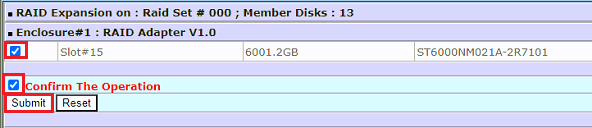
- Once done, the RAID should work itself out.
NOTE: This process will take a fairly long amount of time depending on how much storage is being added. Unit has to remain powered on while the RAID rebuilds.
