On-Screen Display
NOTE: The following information is for the On-Screen Display in Live and Search after connecting to a recorder via Web Connect (or the Apex Web Client). View On-Screen Display details here for the Cloud Video Player under the Video tab in OWS.
On-Screen Display
The On-Screen Display (OSD) shows the Camera Name, Diagnostics Information (Video Resolution, Video Format, Bitrate, and Frames Per Second) Recorder Date, and Time on top of the live video feed. The OSD can be turned on / off per-camera or for all cameras.
Toggle OSD for All Viewing Panes
Right-click on any viewing pane to display the right-click menu, and then click OSD > Enable On Screen Display. Click Camera Name, Diagnostics Information, Recorder Date, or Time to customize the display.
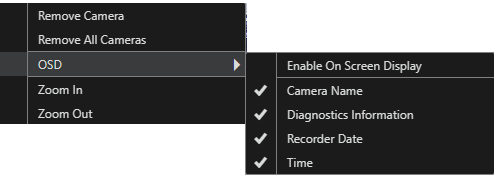
Toggle OSD Per-Camera
Move the mouse to the top of the desired viewing pane to display the pane toolbar, and then click OSD.
