Clip Sharing in the iOS Mobile App
With Clip Sharing in OpenEye Web Services (OWS), you can share important video events from the OpenEye iOS app. Users can share clips to specific users directly from within the app, making it easier to share clips while on the go.
NOTE: Clip sharing is only available in the OpenEye iOS mobile app at this time. Export clips from the Android mobile app to the OWS Cloud Portal, where you can then review and share.
Clip Sharing via OpenEye Mobile
- In a Recorded video search, tap the Export icon.
![]()
- Choose Video from the Export Type screen.
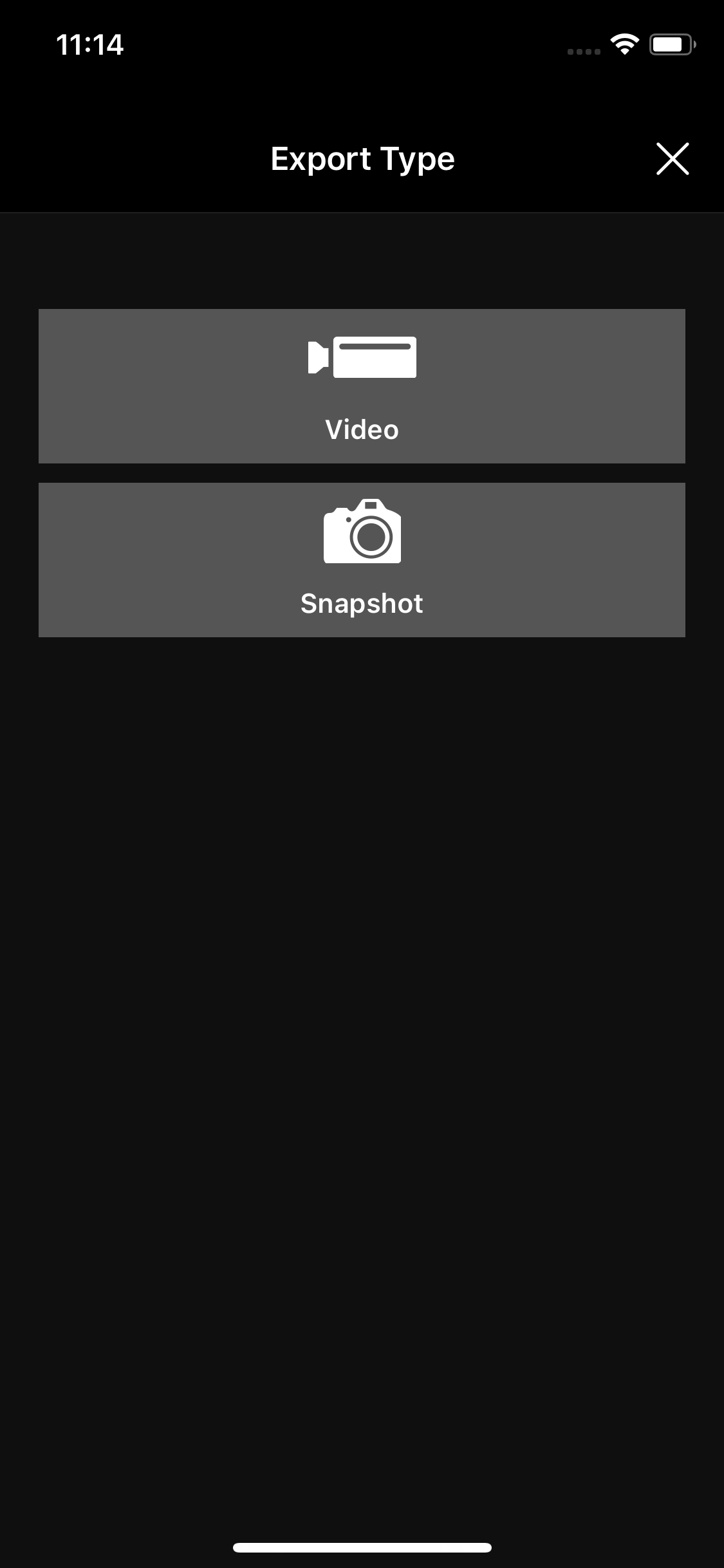
- On the Export screen, choose Date / Time, Video Quality, Video Resolution, Cameras and tap Next.

- Enter Clip Name and Public Notes to be included with the video when shared with others.

- Enable Share Video Clip to turn on sharing the video clip with other users.

- Enter the email addresses of the users you want to share the clip with. If the account is unknown, the user will be sent a guest account invitation.

- Use the optional sliders to set an expiration date, allow users to download the video clip, or add text to be included with the email.

- If setting an expiration date, click on the current date and scroll to set a new date.

NOTE: Clip Sharing is not currently available for the Android version of the Mobile app.
