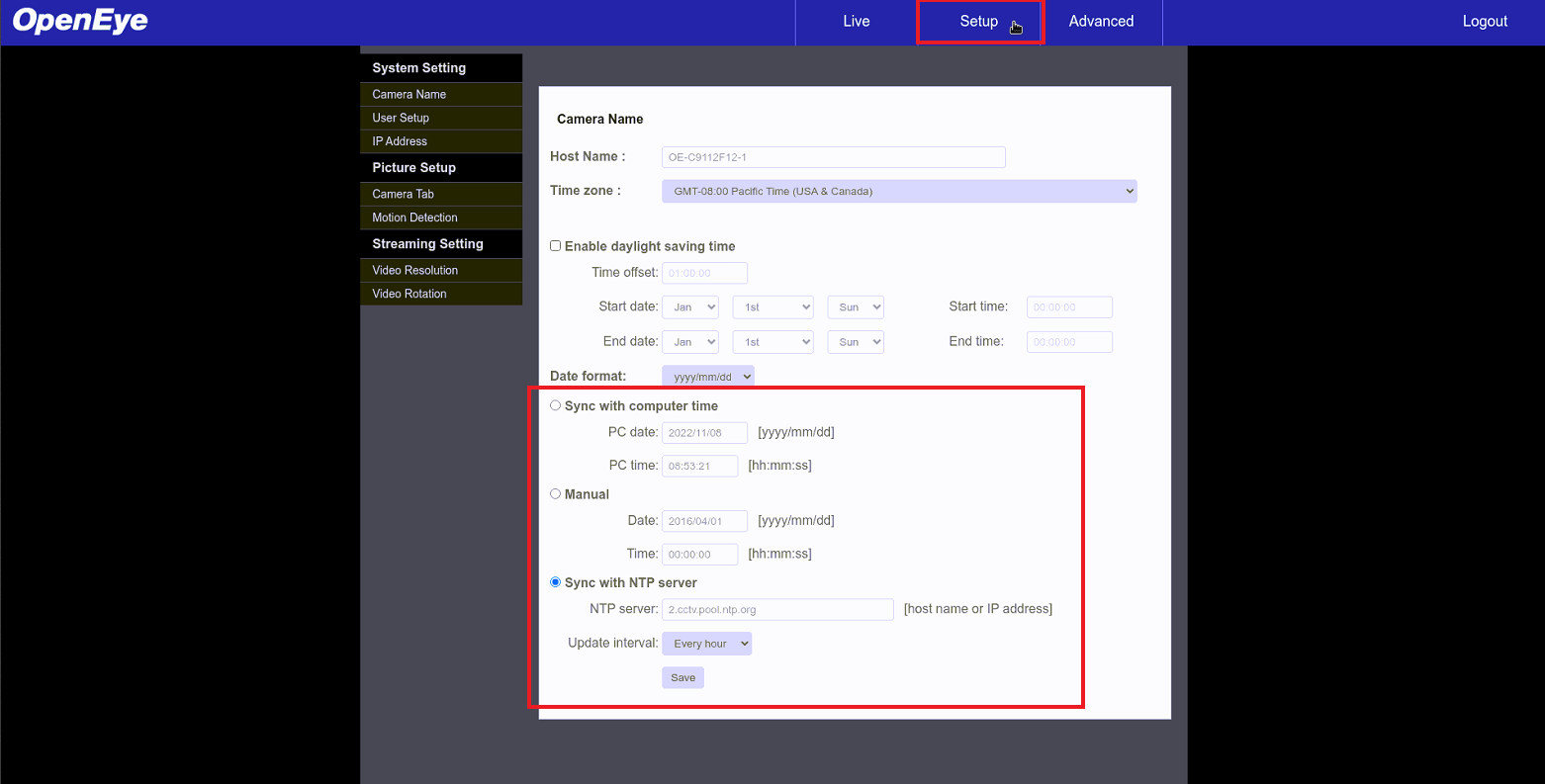How to configure cameras to use Apex's NTP server
To configure a camera to use Apex's NTP server, you'll first want to make sure the Camera's GUI is accessible via browser or via our relay. This can be done by accessing via IP in a browser, or by using our Camera Link.
NOTE: For third-party cameras, the process is going to depend on the firmware of the specific camera but you can find a general guide for the process below:
Manual Sync, or Synchronizing with System Time:
-
Login into the camera itself via a browser or by using Camera Link
-
Navigate to where Time settings are managed (these settings are usually under System, or sometimes General)
-
Manually set the correct Time Zone and System Time; you may also select “Sync with Computer Time” to synchronize the camera's time with the NVR’s time automatically
-
Make sure to save your changes
-
Camera may need a reboot for full synchronization to take effect
Synchronizing with an NTP Server:
-
Login into the camera itself via a browser or by using Camera Link
-
Navigate to where Time settings are managed (these settings are usually under System, or sometimes General)
-
Manually set the correct Time Zone and System Time (if a device’s time is too far off from the NTP Server’s time, it may have trouble synchronizing)
-
Set Sync Mode to “Sync with NTP server”
-
Set the NTP Server Address, Port, and Update Intervals (default NTP server for OpenEye cameras is 2.cctv.pool.ntp.org; default port for NTP clients is 1023)
NOTE: NTP Servers 1 - 4 are all valid. (1.cctv.pool.ntp.org, 2.cctv.pool.ntp.org, 3.cctv.pool.ntp.org, or 4.cctv.pool.ntp.org)
-
Make sure to save your changes
-
Camera may need a reboot for full synchronization to take effect
NOTE: By default, OpenEye cameras are already setup to sync with our default NTP servers (2.cctv.pool.ntp.org), as seen in the picture below. The settings that we are looking at here can be found by clicking "Setup" at the top of the window, and the first page that comes up will have the options that we are looking for