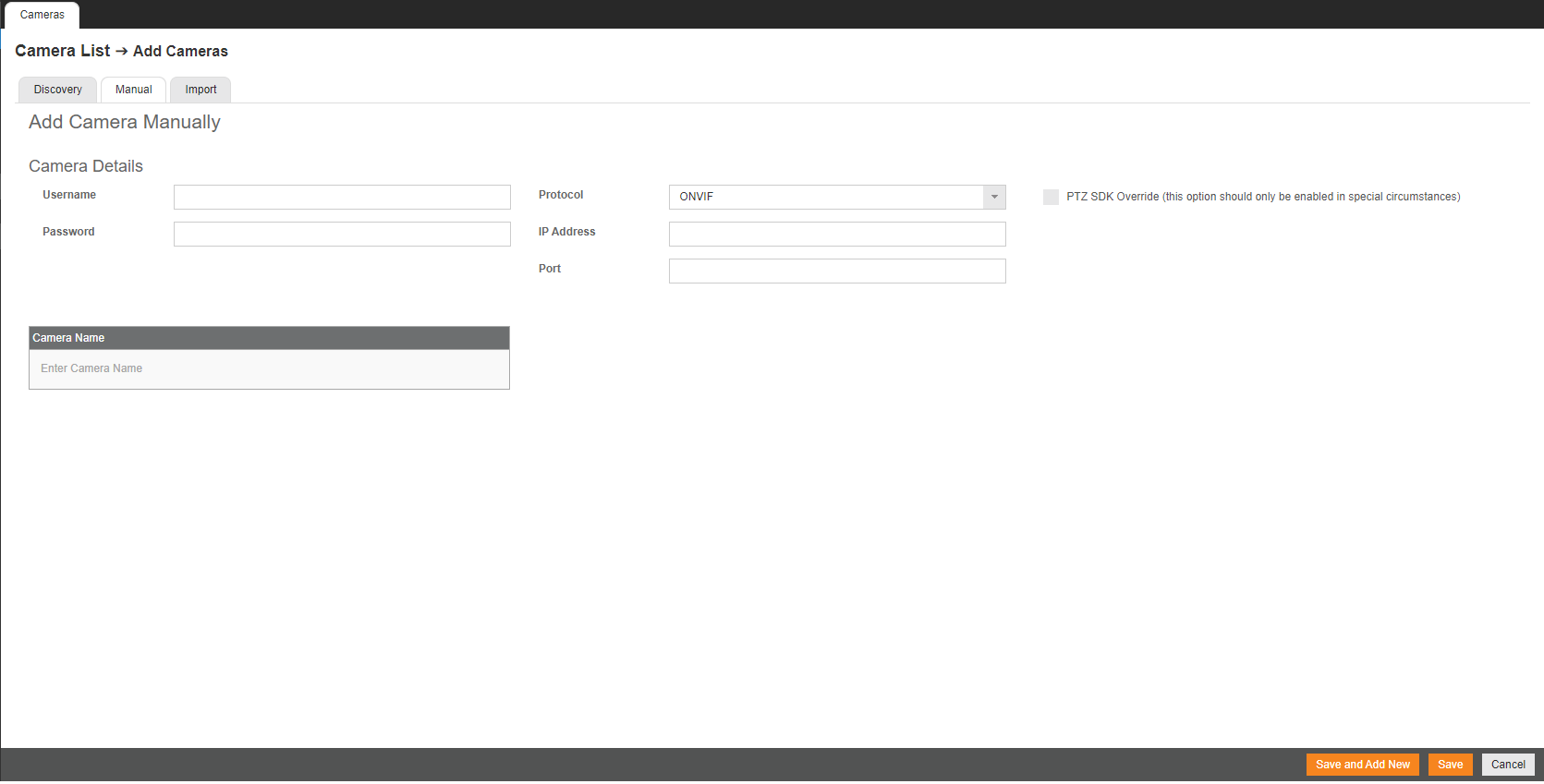MT-Series Cloud Managed Server Quick Start Guide - Discontinued
OE-MT Quick Start Guide Hardcopy
Click the link if you need to download the original hardcopy of the OE-MT QSG included with the boxed contents.
Getting Started
- Connect the network cable intended for remote connections to the Client Network Port.
NOTE: The Camera Network Port is intended for use with a dedicated camera network.
- Connect the supplied mouse using a USB port.
- Connect a monitor using the HDMI® port.
- Plug the supplied power cord into the recorder and connect it to a power source.
See Setup Wizard for logging into the server software and connecting to OpenEye Web Services (OWS).
After completing the Setup Wizard, and logging in to OWS, see Registering a Recorder to an OWS Account to connect the recorder to OWS.
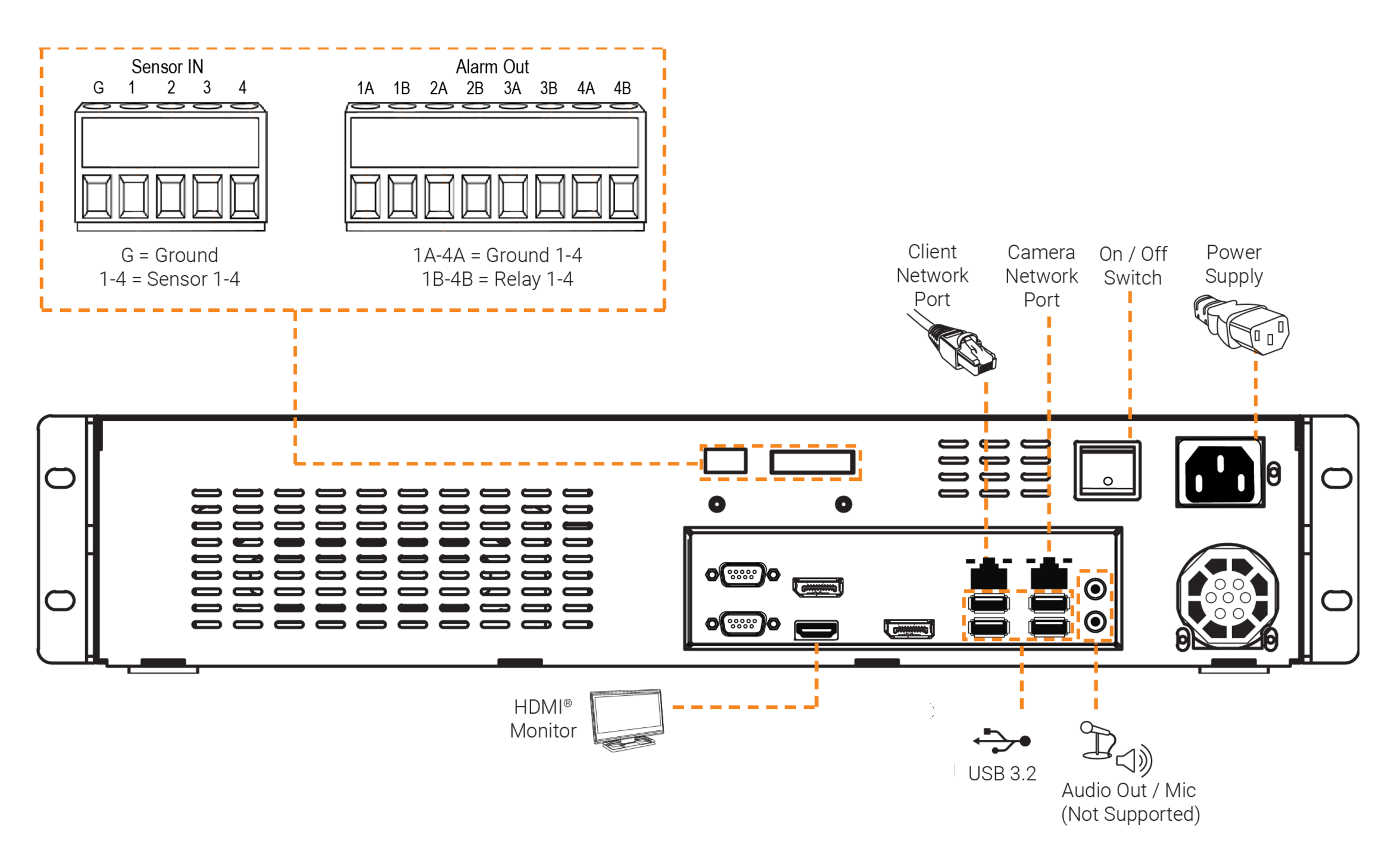
Adding Cameras Through the Camera Network Port
Adding Cameras Manually
NOTE: For Protocol, select ONVIF or RTSP.
NOTE: When using RTSP, specify the individual URL streams for your cameras. For instructions regarding these streams, consult the cameras's manual.
See Advanced Camera Management for cameras that may not be detected automatically.
Network Settings
| Remote Communication Port | 80 (8888 used if 80 is blocked) |
| Client Network Port IP Address | DHCP |
| Camera Network Port (External Switch) | 192.168.51.1 / 255.255.255.0 (Gateway and DNS blank) |
Best Practices
- This product must be powered only from the type of power source indicated on the label. If uncertain of the type of power supply to the building, consult product dealer or local power company.
- This equipment must be connected to a properly grounded outlet.
CAUTION: Risk of explosion if battery is replaced by an incorrect type. Dispose of used batteries according to the instructions.
Maintenance must be performed by qualified personnel only.