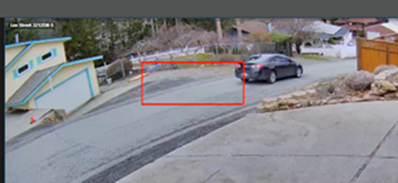Bounding Boxes
Bounding Boxes
Bounding boxes will appear around analytics detected objects. This is used to visualize analytic events.
Camera Firmware Requirements
Bounding boxes can be removed on analytics-enabled OpenEye cameras on the latest firmware. See this guide for assistance with updating cameras: How Do I Update My Camera's Firmware?
Enabling Bounding Boxes
Bounding boxes can be enabled through the Camera Settings or in the Image Settings:
Bounding Box Accuracy
- Not every individual frame has a bounding box rendered, it is every other frame.
- Bounding boxes on our cameras track objects better at 20FPS on the Sub Stream, vs the 10FPS that the camera is on by default.
Example at 20FPS:
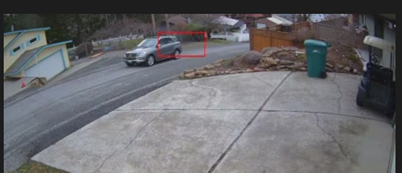
Example at 10FPS: