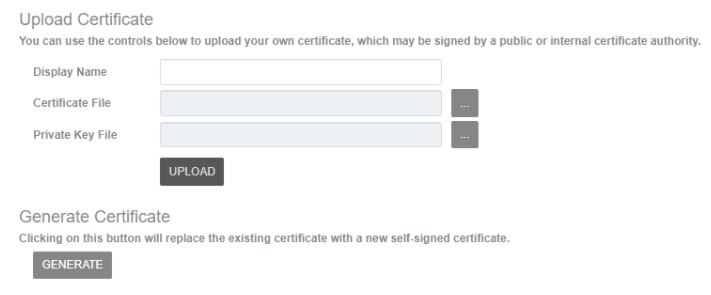Custom Security Certificates for Server Software
The custom certificate feature for OWS server software allows users to further harden their security by importing a security certificate for local connections. Users are able to import their own certificate, signed by a public or internal certificate authority, into the server software, replacing the self-signed certificate that ships with the recorder. With the feature, OWS users are able to view certificate details, upload an existing certificate, or generate a new self-signed certificate if needed.
Upload Certificate
- Go to Setup > Network Configuration > Certificates.
- Enter a customized Display Name.
- Click on the Browse button next to the Certificate File and locate the certificate from an existing file.
- Click on the Browse button next to the Private File Key and locate the private file key from an existing file.
- Click Upload.
The new certificate will be applied immediately and the page will reload after verification.
Generate Certificate
To change the certificate from the default recorder certificate, click Generate. The new certificate will apply automatically and appear under HTTPS Certificate Details.
NOTE: Generating a self-signed certificate does not issue a certificate signed by a certificate authority.