How to Edit Multiple Cameras
Multi-camera edit in OpenEye Web Services (OWS) allows users to make the same changes to multiple cameras at once through the OWS Web Client.
Making Changes to Multiple Cameras
- Click Setup
 in the OWS Web Client.
in the OWS Web Client. - In Setup > General Settings > Cameras, select Multi-Camera Edit.
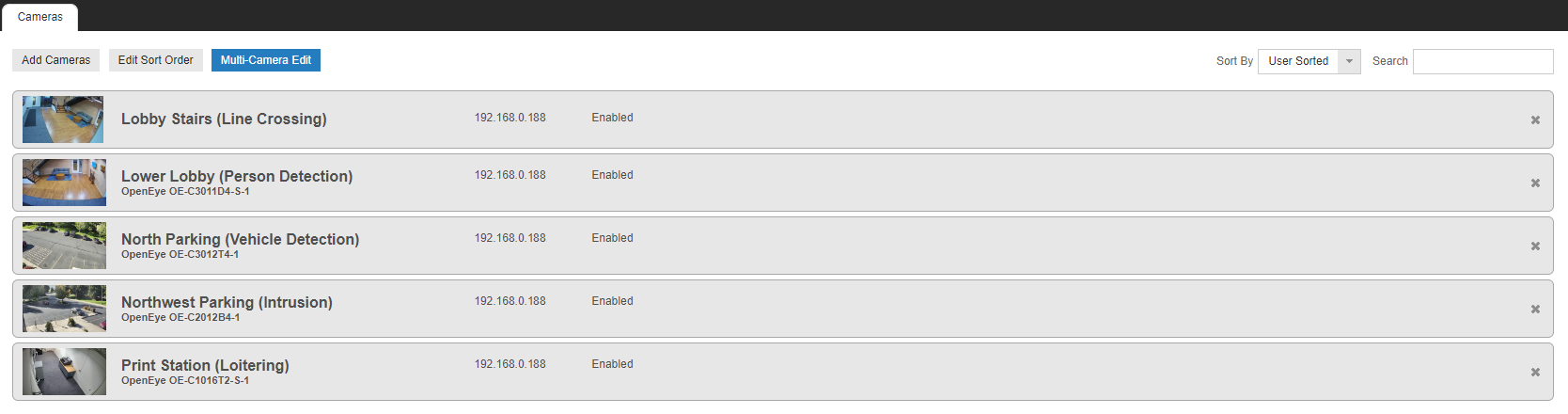
- Check the cameras from the list or Select All if the change applies to all cameras.

- Click Next.
- Use the dropdown to Enable or Disable options for the selected cameras.

- Enter a Username and Password to update multiple cameras.
- Enable PTZ/Autofocus for cameras that support that feature.
- Check and select the Recording Mode from the dropdown.

- Check Motion Detection Type and select Standard Motion or Smart Motion.

NOTE: Available channels of smart motion cannot exceed hardware limitations when editing multiple cameras.
- Check Analytics and select Enabled or Disabled from the dropdown.

- Click Save to apply the changes to the selected cameras.
