Integrating Cloud-based POS Data Collection
Integrate your cloud-based point-of-sale (POS) data into OpenEye Web Services (OWS) by connecting OWS to your POS vendor of choice. Use this guide to configure your cloud connection in OWS and OWS account to send POS tickets to the OWS cloud.
This guide will show how to set up the initial cloud connection and enable POS data to be sent to the OWS Cloud.
- Go to Web Connect and press Connect.
- Hover over Management and select Integrations.

- Select Add New Integration and then select your integration in the menu and hit Next.
- OWS will direct you to the Manage Integration page where under General Settings you will select the Grant Access button.
NOTE: Before continuing to step 5, please ensure the integration partner dashboard for your cloud-based POS system is open.

- OWS will redirect you to the integration partner’s website and they will provide further instructions on how to sync the integration on the 3rd party side.
- Once step 5 is complete, OWS will inform you of your pending authentication.
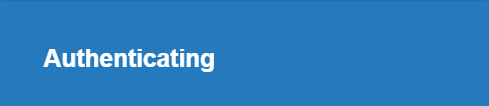
- Once authentication is completed, OWS will display that the accounts are connected, and data will begin to populate for your POS system in your OWS account.

