OE-C8103 Stuck in B/W Mode
For the OE-C8103 PTZ camera, night mode may not switch to daytime, leaving the camera in a Black/White mode. Use the following instructions and link to resolve this.
- Ensure the OE-C8103 is on the last approved firmware. You can view the latest camera firmware versions here.
- Please ensure that this is installed on the camera before proceeding. (Click on the following link if you need assistance with applying camera firmware: How Do I Update My Camera's Firmware?)
- Please download the main.bin and switch.bin files from the current camera firmware that was installed in step 1.
- Unzip the main_+_switch_files to your desktop.
- Apply the main.bin and switch.bin update files.
NOTE: The main.bin file MUST be updated first. Updating in the wrong order will result in the process failing.
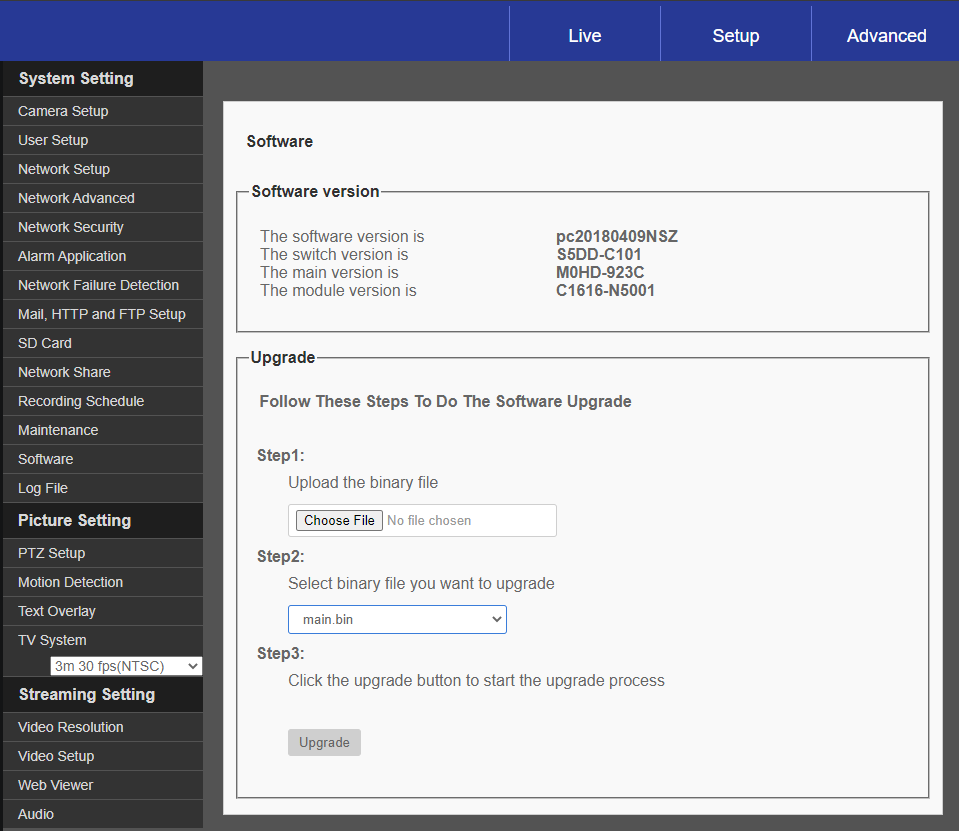
To apply these files:
Access the camera and navigate into Advanced > Software item in the menu
- Click on Step 1: Choose File and select the main.bin file,
- Click on Step 2: Choose main.bin.
- Click on Step 3: Upgrade button.
- Once the main.bin upgrade is complete, we will need to upgrade the switch.bin file.
- Click on Step 1: Choose File and select the switch.bin file,
- Click on Step 2: Choose switch.bin.
- Click on Step 3: Upgrade button.
After completing the upgrade to the firmware, main and switch files, we will want to perform a Partial Restore of the camera.
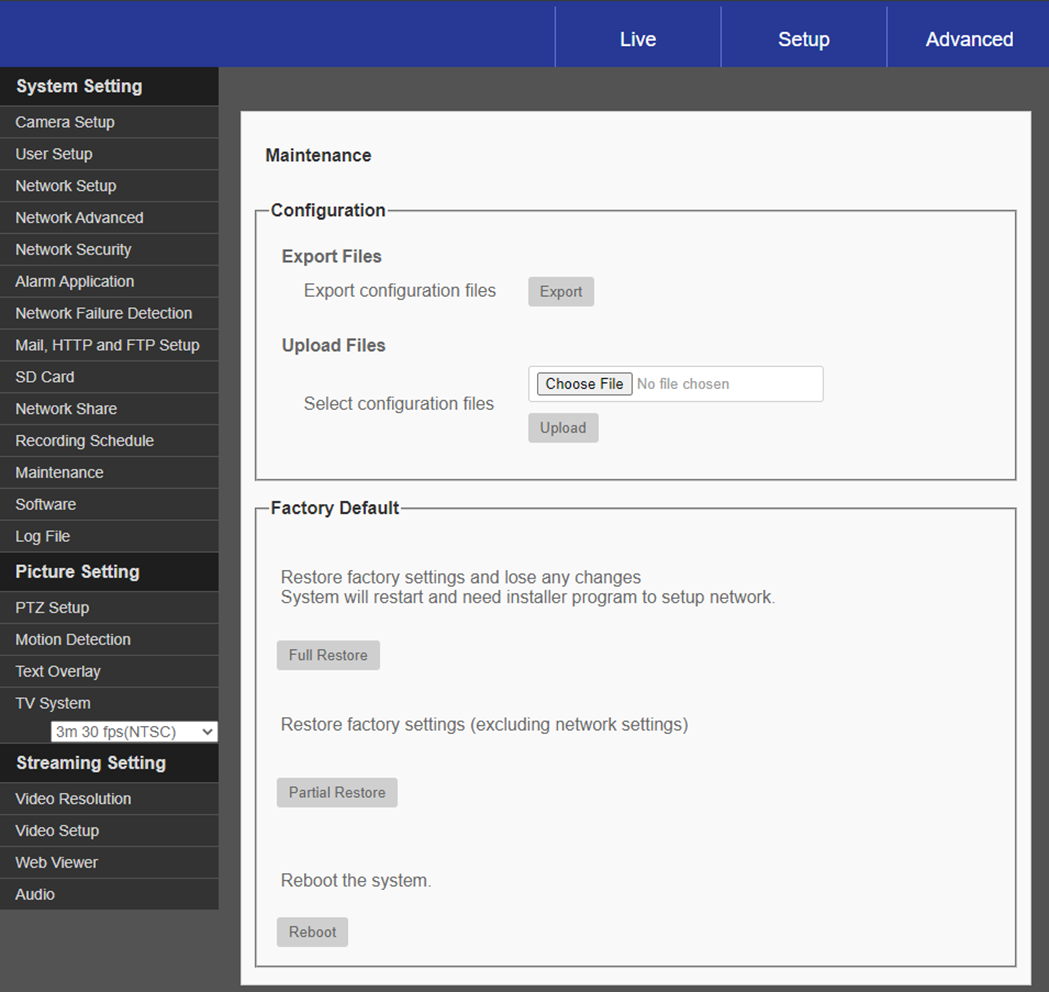
- Access the camera and navigate into the Maintenance item in the menu.
- Select Partial Restore, this will preserve the network information for this camera.
- Reconfigure the camera to previous specifications.
- This camera will not be in color.
