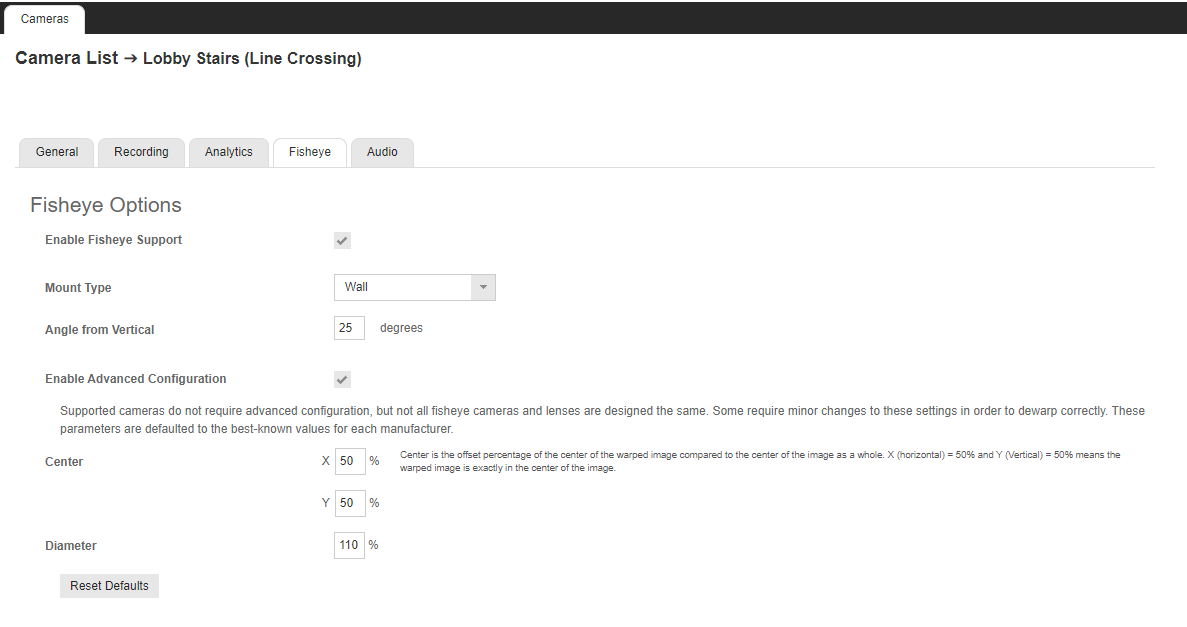360° View in the iOS app
Get a complete view of a fisheye or 360° camera while on the go using the 360° View feature with interactive PTZ controls in the OpenEye mobile app (iOS only). The 360° View uses dewarping to provide complete situational awareness, allowing users to use a standard camera view while still recording the complete 180° or 360° area. View, export, and share dewarped or zoomed in video from fisheye cameras from the convenience of your mobile device. 360° View is also available in the OpenEye web and d
Enable Fisheye Support
360° View in the mobile app
The camera view will default to fisheye until 360° View is selected.

- In Live, select the fisheye camera from the camera grid display.
- Select the 360° View button near the bottom of the screen to dewarp the fisheye view.


Using Interactive PTZ in 360° View
- Touch the screen with one finger and drag in a direction to move the camera view.
- Pinch with two fingers to zoom in on image.


The 360° View is saved automatically in the app, but not in OWS. If the app is removed from the mobile device and re-installed, the saved view will be lost.

NOTE: 360° View also works with 180° Cameras.
NOTE: Panorama is supported in web, desktop, and console clients, but not in the mobile client.