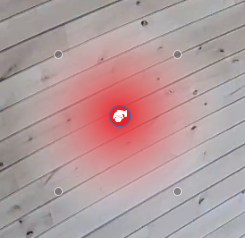Camera Field of View on a Map
Adjusting Field of View
Click on a camera icon after placing it on a map to show the field of view and direction of the camera.
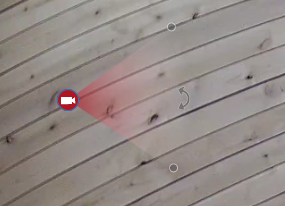
Click and hold on the curved double arrow icon to change the direction the camera icon is facing.
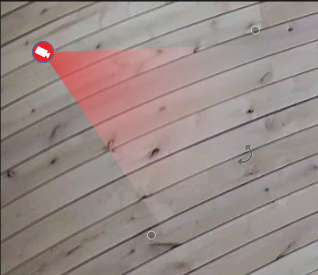
Click and hold on one of the circles at the edge of the camera's field of view to widen, narrow, lengthen, or shorten the field of view shown for the camera icon.
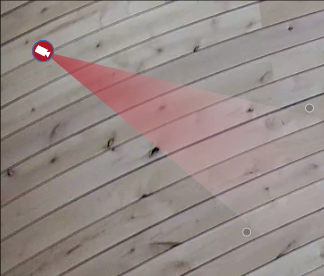
For Camera - PTZ cameras, click and hold on one of the circles of the camera's field of view to expand or contract the circumference of the camera icon's field of view.