LastPass and Subdomains
If you are using LastPass, by default it will consider subdomains equivalent. Meaning that, even though you have two sets of credentials, one "openeye.net" and another set of credentials for its subdomain "ows.openeye.net"; LastPass will look at them as the same account and try to update the credentials every time you login into the other subdomain.
You can control LastPass’ behavior for these sites by specifying host matching rules. When setting up host matching rules, you will specify URLs of any website where you have more than one set of credentials for a website and its subdomains. By specifying a host matching rule, you could specify a rule for LastPass to only supply credentials to "openeye.net" not, "ows.openeye.net".
- Log in to LastPass and access your vault by doing either of the following:
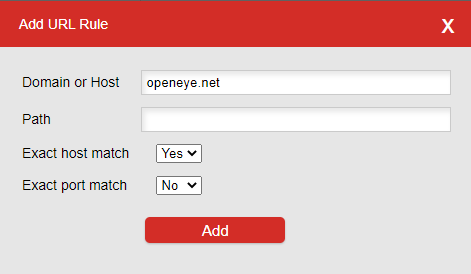
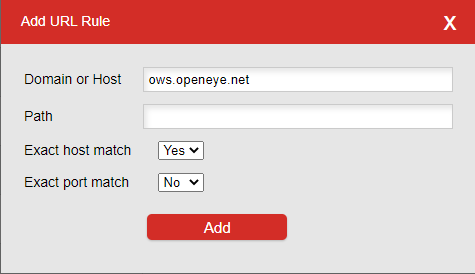
- In your web browser toolbar, click the LastPass icon active LastPass icon and select Open My Vault.
- Go to https://lastpass.com/?ac=1 and log in with your email address and master password.
- Select Account Settings in the left navigation.
- Click the URL Rules tab, then click Add.

- Host matching
- Enter a Domain or Host
- Select Yes for the Exact Host Match
- Click Add.
- Host matching
