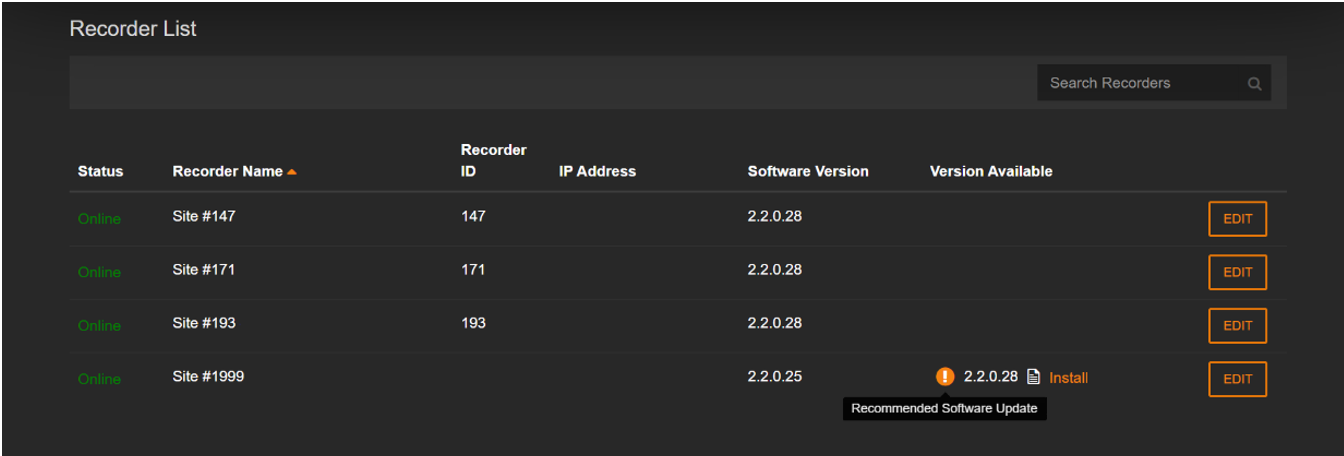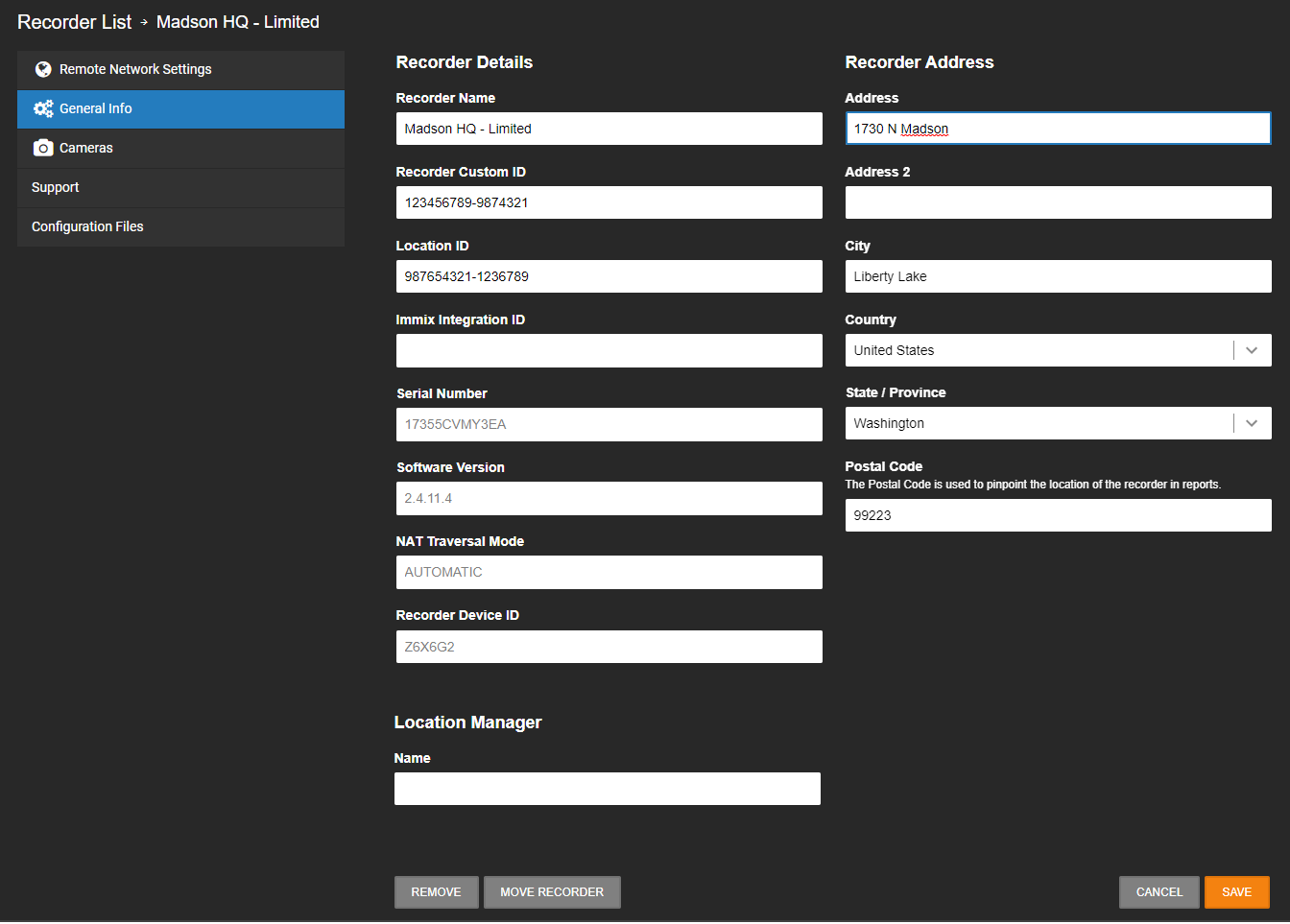MASvideo Integration Instructions
Enable MASvideo Integration
- Choose MASvideo and click Next.

- The MASvideo Integration will be added to the Manage Integrations list.

- Click Edit to enable or diable the MASvideo Integration in General Settings.

- Select Alert Feed for the MASvideo Alert Feed URL.

Adding Devices to the MASvideo Integration
Recorder Device ID and OpenWebServices (OWS) Username and Password
- In MASvideo, go to Site Options.
- Enter the recorder Device ID in MAS Video IP Address.
- Enter the OWS username in MAS Video User Name and the OWS password in MAS Video Password.
- Click Add.

Camera Device ID
When configuring a camera in MASvideo, use the Integration ID of the camera in the OWS Legacy Web Client.
Example: CAM#1 in MASvideo would be Integration ID 1 in the Legacy Web Client, and CAM#2 would be Integration ID 2, and so on. If there is a mismatch between the CAM# and the Integration ID, no video will display.



 .
.