Object Search in Command Station
Object Search
Object Search limits event search results to a customized area within the video image. Any changes to a selected object or area can be displayed as thumbnails or as a list. Click the following link for more information on how to perform an Object Search.
NOTE: Object Search allows you to search within a 24 hour time period.
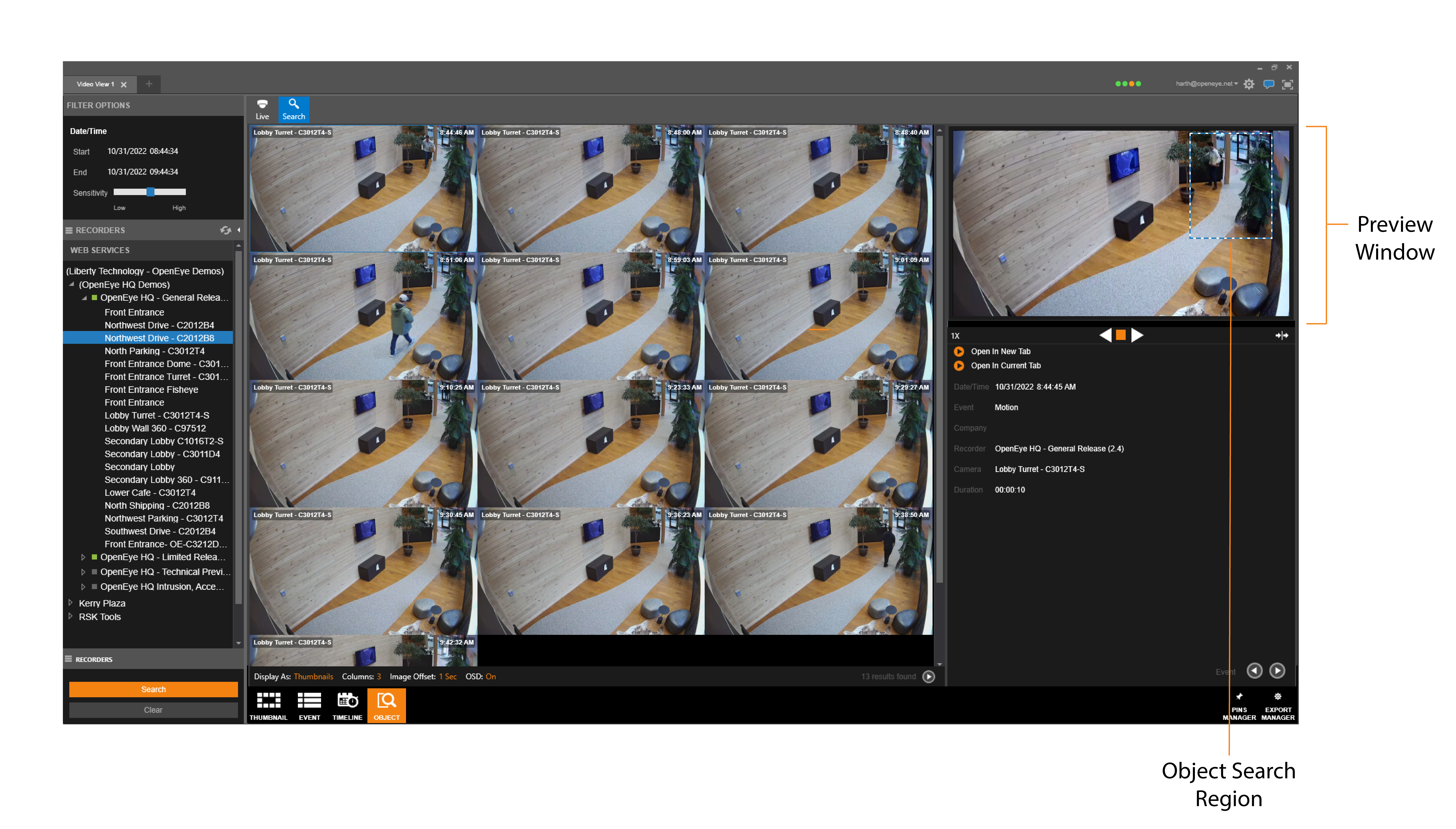
Perform an Object Search
- Click the Search button, then select the Object search type.
- Draw an Object Search Region in the Preview Window:
- Left click and drag to create a rectangular Object Search Region.
- Left click, release, and move to draw a custom polygonal shape one line at a time. Draw and click the last line to the starting point to complete the Object Search Region.
- Right click to clear a shape.
- Under Date / Time, select the Start, End and Sensitivity for the search.
- Click Search to apply the filters.
Display As: Details or Thumbnails - Changes the event display results type.
Columns - Changing the number of columns displayed in thumbnail view.
Image Offset - Changes the image offset displayed in thumbnail view.
OSD On - Turns the OSD on or off in thumbnail view.
