Saving Screen Layouts
Layouts
Layouts preserve the arrangement of cameras in the live view screen, allowing you to quickly switch between defined sets/arrangements of cameras.
Creating a Layout
- Add the camera tiles desired from a recorder or multiple recorders in Live.
- Click the layouts option.
- In the My Layouts or Shared Layouts column, click Add
 , and then type the name of the layout.
, and then type the name of the layout. - Arrange the camera tiles as desired.
- Right-click the layout, and then click Update.
Local Layouts
Local layouts are stored on the local workstation only accessible from the Command Station installation on that PC.
Cloud Layouts
Cloud layouts are stored in the cloud, accessible from any Command Station installation that the user logs into. They’re tied to and only accessible via the User account they were created from.
Cloud Shared Layouts
These layouts are stored in the cloud, accessible from any Command Station installation. Unlike the above, they’re accessible by any user in the same company they were created in. The Managing permission simply allows a user to edit, add, or delete shared layouts.
Enabling Shared Camera Layouts
- Log in to your OWS account from a web browser.
- In the Customer Accounts click the gear icon and User Groups.
- Create a new group or click edit on an existing group.
- Click Remote Client Permissions.
- Check the desired checkboxes for Allow users to connect to recorders using the Command Station application, View Shared Camera Layouts, Manage Shared Camera Layouts and Edit Linked Cameras and click Save.
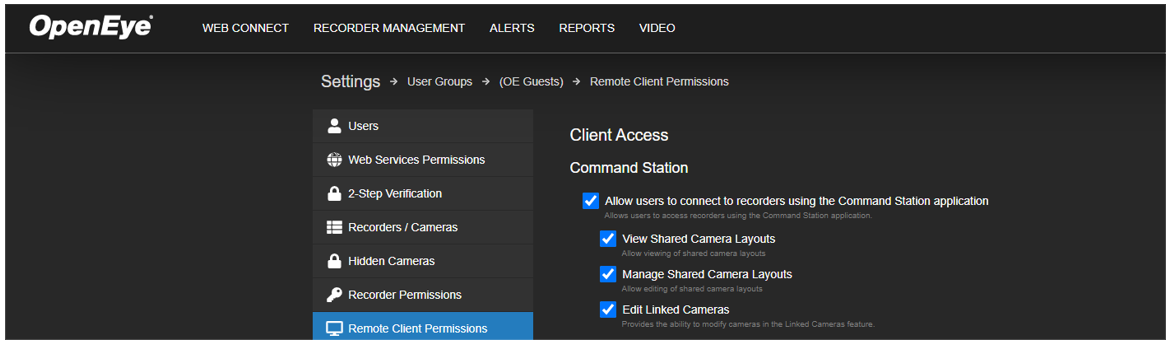
Layouts Right-Click Menu
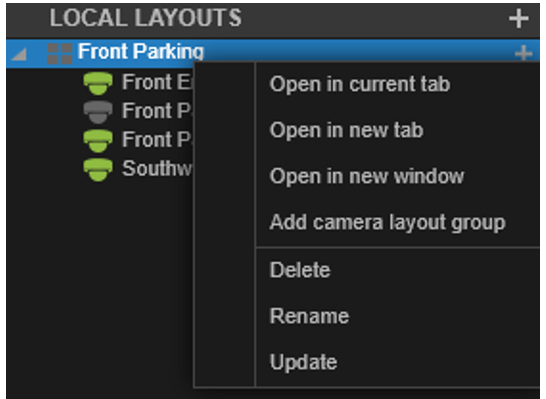
Open in Current Tab – Open the layout in the current Video View Tab.
Open in New Tab – Open the layout in a new Video View Tab.
Open in New Window – Open the layout in a new Command Station window.
Add camera layout group – Create a new layout group.
Delete – Remove the layout from the list.
Rename – Give the layout a new name.
Update – Save the changes made to the camera tile arrangement in the layout.
